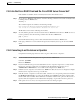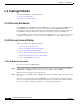User guide
C-8
Cisco Media Gateway Manager 5.0 User Guide
OL-5461-02
Appendix C Troubleshooting
Client Connectivity Problems
C.2 Client Connectivity Problems
The Cisco MGM client might not be able to connect to the Cisco MGM server for various reasons.
Complete the following procedures in the order listed until the problem is resolved:
• C.2.1 Database Is Not Available
• C.2.2 Database Timeout Occurred
• C.2.3 Are the Cisco MGM Client and the Cisco MGM Server Connected?
• C.2.4 Cannot Log In as Provisioner or Operator
• C.2.5 “Cannot Authenticate User” Message Appears
C.2.1 Database Is Not Available
If the Cisco MGM client cannot connect to the Cisco MGM server, verify that the database is available.
Step 1 Log into the Cisco MGM server as the Oracle user.
Step 2 Enter the following command to connect to the database:
sqlplus ctmanager/ctm123!
Step 3 If the error message “maximum processes exceeded” is received, the maximum number of database
connections have been reached. Close several clients or ask the database administrator to increase the
maximum number of processes for the database.
C.2.2 Database Timeout Occurred
If a database timeout occurred, complete the following:
Step 1 Reduce the scope of the query by selecting a group or a network element and not the entire domain before
opening tables such as the Alarm Browser, Alarm Log, and Audit Log.
Step 2 Increase the client database query timeout period by editing the ems-client.cfg file located at
C:\Cisco\MediaGatewayManagerClient\config, /opt/CiscoMGMClient/config, or other directory where
the client was installed.
Step 3 Add hardware resources to the Oracle database server.
Step 4 Ping the Oracle database server from the client to verify the response time. Increase the bandwidth if the
round-trip response time is inadequate.