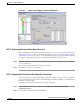User guide
11-4
Cisco Media Gateway Manager 5.0 User Guide
OL-5461-02
Chapter 11 Managing Inventory
Equipment Inventory Tables
11.3 Equipment Inventory Tables
The Equipment Inventory Table displays a complete inventory of the components of the selected NE or
of the NEs in a group.
11.3.1 Viewing an Equipment Inventory Table
The Equipment Inventory Tables display a complete inventory of the components of the selected NE or
of the NEs in a selected group.
Step 1 In the Domain Explorer, select the NE or group for which you want to view inventory data, and choose
Configuration > MGX8880/8850 MG > Equipment Inventory Table. The Equipment Inventory Table
for the selected NE model appears. See Figure 11-2.
The Equipment Inventory Table displays a complete list of the Cisco MGX 8880/8850 system inventory.
Table 11-3 provides descriptions.
Table 11-2 Domain NE Table Filter Dialog Box Descriptions
Tab Field Description
NE ID Available NE
ID/Selected NE ID
Displays the list of available NE IDs. Click Add and Remove to move NE IDs
to and from the Selected NE ID list.
Inventory Communication
State
Allows you to filter NEs according to their communication state (Unavailable or
Available).
Operational State Allows you to filter NEs according to their operational state (In Service, Out of
Service, or Under Maintenance).
PM Collection State Allows you to filter NEs according to their PM collection state (Enabled, 15 Min
Collection, Disabled).
GNE Allows you to filter domain inventory data based on GNE IDs. You can select
<ALL> to filter all GNE IDs, or you can choose a particular GNE ID from the
pull-down menu.
NP ID Available Network
Partitions/Selected
Network Partitions
Allows you to filter domain inventory data based on network partition. Use the
Add and Remove buttons to move network partitions to and from the Selected
Network Partitions list.