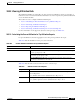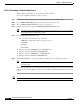User guide
10-12
Cisco Media Gateway Manager 5.0 User Guide
OL-5461-02
Chapter10 Managing Performance
What Types of Data Reports Are Available?
Step 4 Click the Connection List tab, enter the number of connections you want to retrieve in the Connection
Count to be retrieved field. To retrieve all the connections, enter *.
Step 5 Click Get to retrieve the connections. For example, you can retrieve connections for both local and
remote endpoints for the node.
The Connection Browser window appears with the number of connections matching the filtering criteria.
A list of connections that have either local or remote endpoints are displayed in the connection list.
Step 6 Right-click the connection type from the list of connections and choose Statistics Report.
Step 7 Choose Raw Data Report from the drop-down arrow.
Step 8 Choose Raw Data Report for Conn from the drop-down arrow.
Step 9 Choose the Report Parameter Connection type from the drop-down arrow.
Step 10 Check the check box to activate the selected statistics. To activate all the statistics, check the Select
check box.
Note If you choose a different report parameter type and did not uncheck the statistics from the
previous report parameter, the previous checked statistics are also reported. You must uncheck
all the statistics before you choose a different report parameter.
Step 11 From the Time Period Parameters area:
a. Choose one of the following time period schedules:
–
TOD (Time of Day). This value is specified by the user.
–
Prev Hour
–
Prev Day
–
Prev Week
b. Enter the start date in dd/mm/yyyy in the Start Date field.
c. Enter the start time in h:mm in the Start Time field.
d. Enter the end date in dd/mm/yyyy in the End Date field.
e. Enter the start time in h:mm in the End Time field.
Step 12 Click Generate Report to generate connection end point reports with the given parameters.
After receiving all the data, you can verify that the connection endpoint list for the selected port is
displayed.
If no data is available, the status bar reports that the Raw Data Report has no data to report.
Note If you want to stop generating the Raw Data Report, click Stop Report Generation.