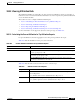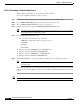User guide
10-10
Cisco Media Gateway Manager 5.0 User Guide
OL-5461-02
Chapter10 Managing Performance
What Types of Data Reports Are Available?
10.5.1 Viewing Raw Data Reports
The Raw Data Report Parameters pane in the Statistics Report displays the history statistics data for the
selected statistics and the time period parameters. You can select the statistics from the different cards,
for example, service lines, and physical lines, which are applicable for a line type.
These tasks are used to configure the Raw Data Reports:
• 10.5.1.1 Generating a Raw Data Report
• 10.5.1.2 Exporting the Raw Data Report
• 10.5.1.3 Generating a Raw Data Report for Connection Endpoints
For more information on the supported objects for each report type, see Table 10-4.
10.5.1.1 Generating a Raw Data Report
Multiple Raw Data Reports can be generated at the same time.
To generate the Raw Data Report at the node level:
Step 1 In the Statistics Report, move the node from the Hierarchy pane to the right hand pane.
Step 2 Choose Raw Data Report from the drop-down arrow. See Figure 10-2.
Step 3 Choose the Raw Data Report types from the drop-down arrow.
Step 4 Choose the Report Parameter type from the drop-down arrow.
Step 5 Check the check box to activate the selected statistics for the chosen report parameter. To activate all the
statistics, check the Select check box.
Note If you choose a different report parameter type and did not uncheck the statistics from the
previous report parameter, the previous checked statistics are also reported. You must uncheck
all the statistics before you choose a different report parameter.
Step 6 From the Time Period Parameters area:
a. Choose one of the following time period schedules:
–
TOD (Time of Day). This value is specified by the user.
–
Prev Hour
–
Prev Day
–
Prev Week
b. Enter the start date in dd/mm/yyyy in the Start Date field.
c. Enter the start time in h:mm in the Start Time field.
d. Enter the end date in dd/mm/yyyy in the End Date field.
e. Enter the start time in h:mm in the End Time field.
Step 7 Click Generate Report to generate the Raw Data Report with the given parameters.
After receiving all the data, you can verify that the report is completely generated from the status bar. If
no data is available, the status bar reports that the Raw Data Report has no data to report.