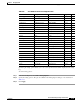User guide
9-50
Cisco Media Gateway Manager 5.0 User Guide
OL-5461-02
Chapter 9 Managing Faults
How Did You Manage the Fault?
Step 3 Click the Acknowledge Selected Alarm(s) tool again to unacknowledge the selected alarms. Click Yes
in the confirmation dialog box. Click Refresh Data to see the changes. The check mark will be removed,
indicating that the alarm has been unacknowledged.
Note Alarm unacknowledgement is disabled by default. Make sure to enable the alarm
unacknowledgement feature in the Control Panel before unacknowledging an alarm. See the
“9.8.1 Configuring Alarm Acknowledgement and Alarm Notes” section on page 9-48 for more
information.
Step 4 To acknowledge all alarms in the view, choose Fault > Acknowledge All Alarms (or click the
Acknowledge All Alarms tool). Click Yes in the confirmation dialog box.
Choose Fault > Show Alarm Note (or click the Show Alarm Note tool) to read any comments that have
been entered for the selected alarm and to enter additional comments. You can add comments to the
previous comments, click the Append radio button. To overwrite the previous comments, click Replace.
To delete the comments, click Delete.
Note You can enable and disable the Replace and Delete functions in the Control Panel > User
Interface Properties sheet.
9.9 How Did You Manage the Fault?
Alarm information can be useful to evaluate the actions taken, for a number of reasons:
• How sure are you that the problem cannot recur?
• What other devices need the same fix?
• Do you know the root cause of the problem?
• What can you do to prevent this problem from reoccurring?
• What new problems could occur when you apply this fix?
In Cisco MGM, you can get information to make this assessment by doing the following:
• 9.9.1 Archiving Alarm Log
• 9.9.2 Exporting Alarms and Events to a Text File
9.9.1 Archiving Alarm Log
The Alarm Log window contains alarms that have transitioned from the Alarm Browser. In order for an
alarm to transition from the Alarm Browser to the Alarm Log, it must be cleared and acknowledged. In
addition, the Alarm Log shows all transient conditions (also known as events). Events have a single
possible severity of Indeterminate and do not have associated clear messages. Events are placed directly
into the Alarm Log. They do not appear in the Alarm Browser.