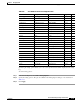User guide
9-49
Cisco Media Gateway Manager 5.0 User Guide
OL-5461-02
Chapter 9 Managing Faults
Who Is Responsible for Managing the Fault?
Note Active alarms are not automatically acknowledged.
If the alarms are initially set to Manual Alarm Acknowledgement, and then you switch to
Automatic Alarm Acknowledgement, all the alarms in the Alarm Browser will be cleared
and acknowledged automatically. This might take a while, depending on the number of
alarms in the database that have not been acknowledged manually.
You can still acknowledge alarms manually even if Automatic Alarm Acknowledgment is
set.
Step 3 Use the Overwrite Alarm Notes option to enable or disable the ability to overwrite alarm notes created
by another user.
Step 4 Select either Enable or Disable Alarm Un-Acknowledgement.
• If you choose Enable Alarm Un-Acknowledgement, you can unacknowledge alarms in the Alarm
Browser.
• If you choose Disable Alarm Un-Acknowledgment, alarms can only be acknowledged in the
Alarm Browser.
Step 5 Click Save.
9.8.2 Acknowledging and Unacknowledging Alarms
If you enable automatic alarm acknowledgment in the Control Panel > User Interface Properties sheet,
the server automatically acknowledges alarms when they are cleared and transitions the alarms to the
Alarm Log. If you enable manual alarm acknowledgment, you manually acknowledge a cleared alarm;
then, the alarm transitions to the Alarm Log.
The alarm acknowledgement feature acknowledges selected alarms or all alarms with a single click. See
Appendix A, “Icons and Menus” for more information about alarm acknowledgment tools.
To acknowledge or unacknowledge alarms:
Step 1 In the Domain Explorer window, select an NE and choose Fault > Alarm Browser. This opens the
Alarm Browser window for the selected NE.
The Alarm Browser window lists critical, major, minor, and warning alarms that have not been cleared
or cleared alarms that have not been acknowledged.
Step 2 Select the alarms to be acknowledged and choose Fault > Acknowledge Alarms (or click the
Acknowledge Selected Alarm(s) tool). Click Ye s in the confirmation dialog box. Click the Refresh
Data tool to see the changes. A check mark icon provides a visual indication of acknowledged alarms.
When cleared alarms are acknowledged, they transition from the Alarm Browser to the Alarm Log. For
more information about the Alarm Log, see the “9.9.1 Archiving Alarm Log” section on page 9-50.