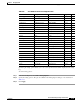User guide
9-48
Cisco Media Gateway Manager 5.0 User Guide
OL-5461-02
Chapter 9 Managing Faults
Who Is Responsible for Managing the Fault?
Step 3 In the Filter dialog box, click the NE Alarm Time tab. Click one of the following radio buttons:
• Past Hour to Past Month—Filters data for a specified time period, ranging from the past hour to the
past month.
• From Now Onward—Sets the filter time to start immediately and continue until filter parameters are
changed.
• No Time Specified—Filters data without specifying a time period.
• User Specified—Allows you to specify an exact filter starting and ending time by month, day, year,
and hour. The time zone can be local time, GMT, or an offset from GMT, depending on what is
specified in the User Preferences dialog box.
Step 4 Click OK to show the results in the table.
Note Clicking Refresh Data resets the time-based filter. The filter retrieves data for the specified interval,
beginning when the Refresh Data tool is clicked. For example, if the specified interval is Past Hour and
Refresh Data is clicked at 3:02 P.M., the filter retrieves data that occurred between 2:02 P.M. and
3:02 P.M. If the specified interval is From Now Onward at 8:00 P.M., data is retrieved beginning at
8:00 P.M. and the time is reset only after From Now Onward is clicked again.
9.8 Who Is Responsible for Managing the Fault?
To manage faults effectively, you must know who is taking responsibility for managing each case.
Cisco MGM offers the following options:
• 9.8.1 Configuring Alarm Acknowledgement and Alarm Notes
• 9.8.2 Acknowledging and Unacknowledging Alarms
9.8.1 Configuring Alarm Acknowledgement and Alarm Notes
To configure alarm acknowledgment, and enable or disable the alarm note feature:
Step 1 In the Domain Explorer window, choose Administration > Control Panel and click UI Properties.
Step 2 Under fault management, select either Manual or Automatic Alarm Acknowledgement.
• If you choose Manual Alarm Acknowledgment, alarms must be acknowledged manually. Cleared
alarms move from the Alarm Browser to the Alarm Log once they are acknowledged.
• If you choose Automatic Alarm Acknowledgment, the server automatically acknowledges alarms
when they are cleared and moves them from the Alarm Browser to the Alarm Log.