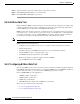User guide
9-28
Cisco Media Gateway Manager 5.0 User Guide
OL-5461-02
Chapter 9 Managing Faults
Is the Service Working?
Step 6 Choose the polling interval time from the Poll Interval (Sec) drop-down arrow.
Step 7 Verify the statistics name and statistics value for the real-time counters.
Step 8 Check the Poll All check box to initiate polling for the statistics. To select individual counters for
polling, check the counter check box.
Appendix E, “Real-Time Counters” gives details of the real-time counters displayed in the Diagnostic
Center.
Appendix D, “Statistics Summary” gives details of the statistics that are collected from the Cisco MGX
8880 and Cisco MGX 8850.
Step 9 Click Refresh to update the settings for the XGCP peer group for VISM-PR.
9.4.14 Managing the Status for the VISM-PR Features
This task is used to manage the status for the VISM-PR features:
• 9.4.14.1 Displaying the Status for the Simple Resource Coordination Protocol Peers
9.4.14.1 Displaying the Status for the Simple Resource Coordination Protocol Peers
To display the status for the Simple Resource Coordination Protocol (SRCP) peer group for both
VISM-PR cards:
Step 1 In the Diagnostic Center, click the Elements tab, and double-click or drag the VISM-PR card from the
Hierarchy pane to the right hand pane to display the diagnostics at the card level.
Step 2 Click the VISM Features tab.
Step 3 Choose the SRCP Peers option from the drop-down arrow.
Step 4 Verify the following SRCP peer group parameters:
• SRCP Peer Number—Specifies the media gateway controller number. The range is from 1-8.
• SRCP Peer Name—Specifies the name of the SRCP peer. The range is from 1-64 characters.
Step 5 Click the Delta Mode radio button or Absolute Mode radio button. See Table 9-6.
Step 6 Choose the polling interval time from the Poll Interval (Sec) drop-down arrow.
Step 7 Verify the statistics name and statistics value for the real-time counters.
Step 8 Check the Poll All check box to initiate polling for the statistics. To select individual counters for
polling, check the counter check box.
Step 9 Click Refresh to update the settings for the SRCP peer group for VISM-PR.