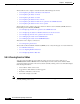User guide
9-20
Cisco Media Gateway Manager 5.0 User Guide
OL-5461-02
Chapter 9 Managing Faults
Is the Service Working?
9.4.7 Displaying the Status for Lines or Ports
To display the status for lines or ports:
Step 1 In the Diagnostic Center, click the Elements tab, and double-click or drag the line or port from the
Hierarchy pane to the right hand pane to display the diagnostics at the line or port level. See Figure 9-6.
Depending upon the card type, you can also configure Bit Error Rate Test (BERT). For more information,
see 9.4.17 Configuring Bit Error Rate Test.
You can also see if a line is in loopback. See 9.4.9 Displaying the Status for Lines in a Loopback.
Step 2 Click the Delta Mode radio button or Absolute Mode radio button. See Table 9-6.
Step 3 Choose the polling interval time from the Poll Interval (Sec) drop-down arrow.
Step 4 Verify the statistics name and statistics value.
Appendix E, “Real-Time Counters” gives details of the real-time counters displayed in the Diagnostic
Center.
Appendix D, “Statistics Summary” gives details of the statistics that are collected from the Cisco MGX
8880 and Cisco MGX 8850.
Step 5 Check the Poll All check box to initiate polling for the statistics. To select individual counters for
polling, check the counter check box.
Table 9-6 Diagnostic Center—Delta Mode and Absolute Mode Radio Buttons
Radio Button Description
Delta Mode Resets the counters and displays only the delta differences. Delta mode restarts
the timer and takes the current values of the counters as base values, which are
subtracted from the polled values for all the subsequent polls. The delta report is
always the base values and the timer, which indicates the time lapsed since
entering the delta mode. If you switch between delta to absolute mode, the timer
is reset again.
Absolute Mode (default) Provides the raw data shelved at the current counter state for the switch.