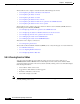User guide
9-19
Cisco Media Gateway Manager 5.0 User Guide
OL-5461-02
Chapter 9 Managing Faults
Is the Service Working?
Step 2 The status of the following attributes at the network level are displayed:
• Node ID
• Node Name
• Current sync status of all the nodes of the network
• All out-of-sync nodes in the network
• A total of partially synced and failed synced nodes
9.4.5 Displaying the Status of a Node
To display the status of a node:
Step 1 In Diagnostic Center, click the Elements tab, and double-click or drag the node to the right hand pane to
display the diagnostics at the node level. By default, Diagnostics tab is selected in the right hand pane.
Step 2 Verify the status of the following attributes at the node level:
• Current sync status of the node
• All out-of-sync cards in the node
• Node level statistics if applicable
9.4.6 Displaying the Status of a Card
Depending on the type of card, you can perform one or all of the functions from the following tabs:
• Paths in Loopback—Displays the paths in the loopback. (See 9.4.10 Displaying the Paths in
Loopback for the VXSM-OC3 Card.)
• Lines in Loopback—Displays all lines that currently have loopback running. (See 9.4.12 Displaying
the Lines in Loopback for the Voice Cards.)
• VXSM Features—Displays details of the Media Gateway Links, CIDs, RUDP Sessions, and XGCP
MGC. (See 9.4.13 Managing the Status for the VXSM Features.)
• VISM-PR Features—Displays details of the XGCP Peers, SRCP Peers, and RUDP Sessions. (See
9.4.14 Managing the Status for the VISM-PR Features.)
• Running Berts—Display all lines that currently have a Bit Error Rate Test (BERT) running. (See
9.4.11 Displaying the Status for a Bit Error Rate Test for the Voice Cards.)
To display the status of a card:
Step 1 In the Diagnostic Center, click the Elements tab, and double-click or drag the card from the Hierarchy
pane to the right hand pane to display the diagnostics at the card level.
Step 2 Verify the status of the attributes at the card level.
Step 3 Click Refresh to update the Card Diagnostics window.