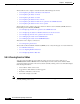User guide
9-15
Cisco Media Gateway Manager 5.0 User Guide
OL-5461-02
Chapter 9 Managing Faults
Is the Service Working?
9.4.2 Viewing Alarms
The Alarm Browser has a specific selection context, which means that it displays alarm information that
corresponds to the view where it was launched. If you launch the Alarm Browser from the management
domain node, the browser shows all NE alarms, and all EMS alarms (if you have permission to see EMS
alarms). If you launch the Alarm Browser from a group, or NE node, the browser shows only NE alarms
for that group, or NE node. If you launch the Alarm Browser from the Dashboard, the browser shows all
NE alarms for the domain.
The Alarm Log window shows alarms that have transitioned from the Alarm Browser. Cleared alarms
are transitioned when you acknowledge them or when automatic acknowledgment has been enabled. In
addition, the Alarm Log shows a history of cleared and acknowledged alarms and all transient conditions
(also known as events or autonomous nonalarmed messages).
You can locate the equipment for an existing alarm in the Domain Explorer, choose Fault > Alarm
Browser or Fault > Alarm Log (or click the Open Alarm Browser or Open Alarm Log tool).
9.4.3 Setting Up and Viewing Alarm Configuration Parameters
The Alarm Configuration property sheet allows you to configure alarm severities for system parameters.
The Self Monitor Table displays information about threshold parameters. These parameters are collected
and evaluated based on the NE model types. To set up and view alarm configuration parameters:
Step 1 In the Domain Explorer window, choose Administration > Control Panel.
Click Alarm Configuration to open the Alarm Configuration property sheet. The Threshold EMS
Alarms tab displays the information detailed in Table 9-4: