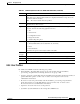User guide
8-12
Cisco Media Gateway Manager 5.0 User Guide
OL-5461-02
Chapter 8 Managing Security
How Do I Manage User Security?
8.3.3.4 Deleting a User Profile
Step 1 In the Domain Explorer window, choose Administration > Cisco MGM Users.
Step 2 In the Cisco MGM Users table, choose Administration > Cisco MGM User Profiles (or click the
Launch User Profiles Table tool).
Step 3 In the Cisco MGM User Profiles table, select the profile you want to delete; then, choose Edit > Delete
(or click the Delete User Profile tool).
Step 4 In the confirmation dialog box, click OK.
Note The default user profiles (SuperUser, SysAdmin, NetworkAdmin, Provisioner, and Operator) cannot be
deleted. Custom user profiles cannot be deleted if they are assigned to any user. Delete the user with the
custom user profile before deleting the user profile. See 8.3.4.5 Deleting a Cisco MGM User, page 8-23.
8.3.3.5 Duplicating a User Profile
Use the Create Duplicate Profile window to duplicate an existing Cisco MGM user profile.
Step 1 In the Domain Explorer window, choose Administration > Cisco MGM Users.
Step 2 In the Cisco MGM Users table, choose Administration > Cisco MGM User Profiles (or click the
Launch User Profiles Table tool).
Step 3 In the Cisco MGM User Profiles table, select the profile you want to duplicate; then, choose Edit >
Duplicate (or click the Duplicate User Profile tool).
Step 4 In the Create Duplicate Profile dialog box, enter the duplicate profile name. See Table 8-7 for name
constraints.
Step 5 Click OK.
Table 8-7 Field Descriptions for the Create Duplicate Profile Window
Field Description
Duplicate Profile
Name
The name of the duplicate user profile must contain between six and twenty
alphanumeric characters (A-Z, a-z, 0-9). Alphabetic characters are case-sensitive.
The profile name must be unique in Cisco MGM and cannot contain a space or any
special characters.