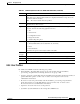User guide
8-11
Cisco Media Gateway Manager 5.0 User Guide
OL-5461-02
Chapter 8 Managing Security
How Do I Manage User Security?
8.3.3.3 Modifying a User Profile
Use the Modify User Profile wizard to modify Cisco MGM user profiles. Table 8-5 describes the fields
in the wizard.
Note Users created with a certain profile cannot be changed to another profile. To change profiles, the user
must be deleted, then recreated with the new profile.
Modifying a profile will log out all users who are logged in with that profile.
Step 1 In the Domain Explorer window, choose Administration > Cisco MGM Users.
Step 2 In the Cisco MGM Users table, choose Administration > Cisco MGM User Profiles (or click the
Launch User Profiles Table tool).
Step 3 In the table, click the user profile name to modify; then, choose Edit > Modify (or click the Modify User
Profile Properties tool).
Step 4 In the Modify Cisco MGM User Profile wizard, modify the following:
• Default user login sessions allowed
• Description
Step 5 Click Next.
Step 6 Select a user profile category from the Categories area. Operations for each category are displayed on
the right side of the Categories area. See Table 8-6 for a list of Cisco MGM profile categories and
operations.
Step 7 Specify user capabilities by setting permission or privileges on one or all operations. When setting
privileges for each operation, select one of the following radio buttons:
• Read Only
• Read/Write
• No Access
When setting privileges for all operations, select one of the following buttons:
• Set All Read Only
• Set All Read/Write
• Set All No Access
Note The user profile operations displayed on the right side of the Create New Cisco MGM User
Profile wizard depend on the category selected. You can select the root node to see all the
operations for all categories.
Step 8 Click Finish.
Step 9 Click Yes in the message box. The message box will not be displayed if it is disabled in the User
Preferences dialog box. See 8.3.4.11 Setting User Preferences, page 8-26 for more information.