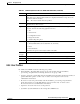User guide
8-8
Cisco Media Gateway Manager 5.0 User Guide
OL-5461-02
Chapter 8 Managing Security
How Do I Manage User Security?
Table 8-5 Field Descriptions for the Create New User Profile Wizard
Field Description
User Profile Name Enter the name of the new user profile. The profile name must contain between six and twenty
alphanumeric characters (A-Z, a-z, 0-9). Alphabetic characters are case-sensitive. The profile name
must be unique in Cisco MGM and cannot contain a space or any special characters.
NE Assignment (Read only) The NE assignment for the new user profile. Values are:
• Assign All NEs—SuperUser, NetworkAdmin
• Assign NEs—Operator, Provisioner
• Assign No NEs—SysAdmin
When you create a new profile, only Assign NEs is available for the new profile, meaning that NEs or
groups must always be assigned to the new profile.
Default User Login
Sessions
Choose to allow single or multi-user sessions.
Description Enter a description of the new user profile.
User Profile
Privileges
Set user privileges for specific Cisco MGM categories. Select a category in the left panel to display that
category’s available operations. Select an operation from the Operations column; then, select a user
privilege for the selected operation from the radio buttons in the Privileges column.
• Set All Read Only—Specifies that the user can only view information related to all the operations
with Read Only privilege listed under the specified category. All other operations will be set to No
Access.
• Set All Read/Write—Specifies that the user can view and perform any of the operations with
Read/Write privilege listed under the specified category. All other operations will be set to Read
Only.
• Set All No Access—Specifies that the user is not allowed to perform any of the operations with No
Access privilege listed under the specified category. All other operations will be set to Read Only.
The Warning column lists the dependencies between various operations. After you click Finish to
create the new user profile, a warning dialog box lists all of the warning messages. If you check the
Don’t Display User Profile Creation Warning Messages check box, the warning dialog box does not
appear for subsequent user profile creations in the current client session. If you check the Don’t
Display User Profile Creation Warning Messages check box in the User Preferences dialog box, the
warning dialog box is disabled as specified for the current user or as a template for new users.