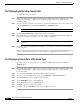User guide
7-4
Cisco Media Gateway Manager 5.0 User Guide
OL-5461-02
Chapter 7 Provisioning Connections
Where Do I Find Information About Connections?
7.3.2 Displaying All Existing Connections
To display all existing connections:
Step 1 In the Configuration Center, click the Connections tab to display the Connections Hierarchy pane. Select
the NE, and double-click, or drag and drop the NE into the right-hand pane to display the New
Connection details.
Step 2 Move the objects, for example, node, card, line, or port from the Hierarchy pane on the Connection tab
to the Local End ID field on the Advanced Mode tab or Quick Mode tab.
Note The Local End ID field must be completed in order to retrieve connection information.
Step 3 Click the Connection List tab to display the Connection List details.
Step 4 Enter the number of connections that you want to retrieve in the Connection Count to be retrieved
field. To retrieve all the connections, enter *. By default, * is displayed.
Note Filters setting can also be applied before retrieving connections, see 7.3.4 Editing the Filter
Settings.
Step 5 Click Get to retrieve the connections. For example, you can retrieve connections for both local and
remote endpoints.
The Connection Browser window appears with the number of connections matching the filtering criteria.
A list of connections that have local or remote endpoints are displayed in the connection list.
7.3.3 Displaying Connections of the Same Type
To display connections of the same type, for example, a VISM-RPM connection for VXSM and
VISM-PR cards:
Step 1 In the Configuration Center, click the Connections tab to display the Connections Hierarchy pane. Select
the NE, and double-click, or drag and drop the NE into the right-hand pane to display the New
Connection details.
Step 2 Click the Connection List to display the Connection Browser window.
Step 3 Move the node along with the active port to the Local End ID or Remote End ID field.
Step 4 Click More Filters to display the Filter Settings window.
Step 5 Check VISM-RPM check box in the Type area.
Step 6 Check SPVC check box in the Service Type area.
Step 7 Click OK to apply the selected filter settings.
Step 8 Click Get to list all VISM-RPM connections for the SPVC service type.