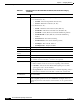User guide
6-69
Cisco Media Gateway Manager 5.0 User Guide
OL-5461-02
Chapter 6 Configuring Hardware
How Do I Configure VXSM Cards?
6.7.4.2 Enabling SONET Lines and Paths for VXSM
If you are using SONET, you must enable the lines and paths in the following order:
1. SONET line
2. STS path
3. DS1/E1 line
Perform the following steps:
Step 1 Enable the SONET line:
a. From the Domain Explorer window, choose Configuration > MGX 8880/8850 MG >
Configuration Center.
b. Under the Elements tab, within the node, double-click the VXSM OC3 card.
c. Click the Lines tab.
d. Click the SONET line that you want to enable, then click Details. The Line Config tab appears, with
the Sonet Line Config category selected by default.
e. From the Enable drop-down arrow, choose the up option to enable the SONET line.
Note Table 6-35 describes fields in the VXSM Line Config tab, Sonet Line Config category.
f. Click Apply.
Note For a description of all buttons within this tab, see section 6.2.3 Navigating Within Tables,
page 6-9.
Step 2 Enable the STS path:
a. Under the Elements tab, within the node, expand the VXSM OC3 card, then double-click on the
SONET line that contains the STS path you want to enable.
b. Click the STS Paths tab.
c. Click the STS path that you want to enable, then click Details. The Path Config tab appears, with
the Paths category selected by default.
d. (Optional) Change the channelization type to DS3, DS1, or E1 in the Path Payload field.
e. From the Enable drop-down arrow, choose the up option to enable the STS path.
Valid Intervals Number of previous 15 minute intervals for which data was collected.
Circuit ID The transmission vendor’s circuit identifier, for the purpose of facilitating
troubleshooting.
Note The circuit identifier, if available, is also represented by
ifPhysAddress.
Table 6-34 Field Descriptions for the VXSM Line Config Tab, Sonet Medium Config Category
(continued)
Field Name Description