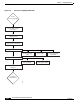User guide
6-63
Cisco Media Gateway Manager 5.0 User Guide
OL-5461-02
Chapter 6 Configuring Hardware
How Do I Configure VXSM Cards?
To configure VXSM cards, you must perform the following steps:
Step 1 Create a resource partition—See 6.7.1 Creating a Resource Partition for VXSM, page 6-63.
Step 2 Create AAL5+control VXSM connections—See Chapter 7, “Provisioning Connections.”
Step 3 (Optional, for OC3 cards only) Enable the mapping mode—See 6.7.2 Enabling the Mapping Mode for
VXSM, page 6-65
Step 4 Create and assign an IP address for the connection—See 6.7.3 Creating and Assigning an IP Address
for the Connection, page 6-66.
Step 5 Configure the TDM interface—See 6.7.4 Configuring the Time-Division Multiplexing Interface for
VXSM, page 6-67.
Step 6 Configure voice interfaces (VIs)—See 6.7.5 Configuring Voice Interfaces, page 6-74.
Step 7 Configure the Media Gateway (MG) and Media Gateway Controller (MGC) interface using H.248 or
XGCP protocol—See 6.7.6 Configuring MG-MGC Interfaces, page 6-77.
Step 8 (Optional) Configure VXSM features—See 6.7.7 How Do I Configure VXSM Features?, page 6-101.
6.7.1 Creating a Resource Partition for VXSM
Step 1 From the Domain Explorer window, choose Configuration > MGX 8880/8850 MG > Configuration
Center.
Step 2 Under the Elements tab, within the node, double-click the VXSM card.
Step 3 Click the Port tab to display the entries of the port table.
Step 4 Select the port entry.
Step 5 Click Details.
Step 6 Click the Resource Partitions tab to display the resource partitions table.
Step 7 Click Create. The Create Resource Partitions window appears.