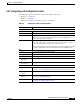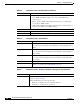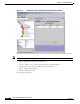User guide
6-9
Cisco Media Gateway Manager 5.0 User Guide
OL-5461-02
Chapter 6 Configuring Hardware
How Do I Manage My Network with the Configuration Center?
6.2.2.1 Accessing Network Elements
To perform configuration tasks, you can open any NE in the Hierarchy pane, either:
• Drag-and-drop the NE from the Hierarchy pane to the Configuration pane
or
• Double-click on the NE in the Hierarchy pane
The corresponding configuration window opens in the Configuration pane.
Tip Any window within the Hierarchy pane can be “pinned” down by clicking on the pin tool, located in the
bottom right corner of each window. This means that when you open other windows, the tacked down
window will remain open. For more information on this feature, see Chapter 2, “Basic Concepts.”
6.2.3 Navigating Within Tables
Many tabs within the Configuration pane contain tables. Within each table, there are four buttons:
Note Some of these buttons may be grayed out, depending on availability.
• Create—Allows you to create a new table entry (opens a new window)
• Details—Allows you to view or modify detailed information about a selected entry (opens a new
window)
• Delete—Allows you to delete an entry
• Refresh—Refreshes the table
For example, see Figure 6-3.
Configuration pane Depending on the active tab (Elements or Connections), the configuration
details for the selected object appear. If an object is not selected, the
Configuration pane is empty.
Fields within the Configuration pane with a * indicate required fields. Fields
that have been modified appear blue.
Inspector pane Provides a list of detailed status information for the network element selected
from the Hierarchy pane. For more information, see Chapter 2, “Basic
Concepts.”
Table 6-7 Configuration Center—Hierarchy, Configuration and Inspector Pane Descriptions
(continued)
Options Task