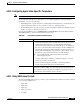User guide
5-47
Cisco Media Gateway Manager 5.0 User Guide
OL-5461-02
Chapter 5 Maintaining an Efficient Network
How Do I Manage the Network Software?
5.4.1 Downloading Software Images
Note Table 5-21 describes the fields in the Download Software Dialog.
Note If a software download has a status of Queued, and if it has a task in the running list, the download cannot
be canceled.
Caution If you mark an NE as an Out of Service while a software download is in progress on that NE, the software
download might not complete successfully.
To download software images to NEs, Cisco recommends that DCN bandwidth be 56 kbps or higher. If
DCN bandwidth is less than 56 kbps, software download might take an extended period of time.
Performing software downloads in parallel increases the length of time by a multiple of the number of
NEs targeted.
Step 1 In the Domain Explorer tree, select a management domain or group that contains NEs that are assigned
an In Service or Under Maintenance operational state. Alternatively, select an NE that is assigned an In
Service or Under Maintenance state.
Note Only one software download can occur on a specific NE at any given time.
Step 2 Choose Administration > Software Download. The Software Download dialog box appears. See
Figure 5-4.
Step 3 Enter the following information:
• NE Model
• Network Elements
• Job Comments
• Source
• Time
Caution If the Cisco MGM client and server run on the same machine and thus the Local source
directory is the same as the default destination directory, an error message is generated. To
retrieve the software image selected from the Local source directory, navigate to the
appropriate path and restore it from the <software image name>.old file.