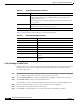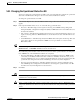User guide
5-40
Cisco Media Gateway Manager 5.0 User Guide
OL-5461-02
Chapter 5 Maintaining an Efficient Network
How Do I Modify the Network?
• Recovery Properties—View a list of servers that clients will log into if access to the primary server
is disrupted and view a list of critical services that the server monitors.
• Database Properties—View database configuration, pruning time periods, and information that the
server uses to log into the Oracle database.
• Alarm Configuration Properties—View threshold and non-threshold parameters.
• Error Log Properties—View configuration parameters about error information that the server
records.
• NE Service—Select an NE type and view and update server configuration, which includes port
information, timing parameters, maximum number of administrative tasks, and NE backup
parameters.
• PM Service—Select an NE type and view and modify PM Configuration settings and PM Collection
Parameters for the particular NE.
• GateWay/CORBA Service—Stop, start, or configure parameters for the GateWay/CORBA service.
Note The NE Service and GateWay/CORBA services can take up to 60 seconds to initialize after the GUI
status has changed to indicate that the service is up. The status is an indication of the successful initiation
of the service startup, not successful initialization.
5.3.5 Setting Up Session Recovery
Administrators can list the servers that clients will log into if access to the primary server is disrupted.
To set up session recovery:
Step 1 In the Domain Explorer window, choose Administration > Control Panel.
Step 2 Click Recovery Properties to open the Recovery Properties sheet.
Step 3 Click the Session Recovery tab. Table 5-17 describes the fields within the Session Recovery tab.
Step 4 In the Session Recovery area, specify the following:
• Wait Time—Enter the number of seconds that the client waits before attempting to log into a backup
server.
• No. of Retries—If the first backup server is not available, enter the number of times that the client
should retry logging back before connecting to the next server on the list.
Step 5 In the Server List area is a list of servers that client will log into if access to the primary server is
disrupted. Click Add if you want to add a server to the list. Click Remove if you want to remove a server
from the list.
Note If access to the primary server is disrupted, the client tries to log back into the primary server by default.
If the client cannot log back into the primary server, and if the server list contains server names, the
client tries to log into each backup server in the order listed until the last server in the list is reached, or
until the client successfully logs into a server.