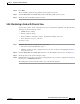User guide
5-26
Cisco Media Gateway Manager 5.0 User Guide
OL-5461-02
Chapter 5 Maintaining an Efficient Network
How Do I Monitor the Network?
5.2.6.3 Canceling a Scheduled Job or Task
To cancel a scheduled job or task from the Job Monitor table list:
Step 1 In the Domain Explorer window, choose Administration > Job Monitor.
Step 2 Select a task to cancel; then, click the Cancel Task or Cancel Job tool (or choose Edit > Cancel Task,
or Edit > Cancel Job).
Note Cancel is enabled only for jobs and tasks with a Queued status. When a job contains more than
one task in a Queued status, choosing Cancel Job cancels all tasks with the same job ID.
Step 3 Click OK in the confirmation dialog box.
5.2.6.4 Job Monitor Notes
The Job Monitor Note dialog box allows you to view and add notes to jobs displayed in the Job Monitor
window. If a job has a note, a Job Monitor Note tool appears under the User Comments column. To view,
add, or delete a note, select a job and click the tool. Comments are visible to all users.
The following table provides descriptions:
To edit a Job Monitor user note:
Step 1 In the Domain Explorer window, choose Administration > Job Monitor.
Step 2 Select a task and choose Edit > User Note.
You can export the information in the Job Monitor Table to a file (see 5.7.1 Exporting Data to a Text
File), or you can generate an HTML file (see 5.7.2 Generating an HTML Report).
5.2.7 Monitoring Service Status
The Service Monitor Table allows you to view the status of the services that are running on the
Cisco MGM server. Table 5-11 provides descriptions:
Table 5-10 Field Descriptions for the Job Monitor Note Dialog Box
Field Description
Note Provides space for you to type your comments about the selected job. To add
comments to the previous comments, click the Append radio button. To overwrite the
previous comments, click Replace. To delete the comments, click Delete.
History Displays comments entered by previous users.