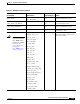User guide
5-11
Cisco Media Gateway Manager 5.0 User Guide
OL-5461-02
Chapter 5 Maintaining an Efficient Network
How Do I Manage the Database?
5.1.3.7 Restoring the Database
To restore the database:
Caution Do not restore the database unless it is corrupted and inaccessible. If your database is inaccessible, your
Cisco MGM server will not be running. The restore will overwrite the existing data files and restore the
database from the backup files.
Step 1 If the Cisco MGM server is running, log into it as the root user and enter the following command to shut
down the server:
mgms-abort
Step 2 Log into the database server.
Step 3 Enter the following commands:
cd /opt/CiscoMGMServer/bin
./restore_db.sh /mgm_backup /tmp
Note The default directory /opt/CiscoMGMServer may have been changed during installation of the
Cisco MGM server.
Note The restore log file can be viewed at /tmp/restore_db.log
Step 4 Log into the Cisco MGM server as the root user and enter the following command to start the server:
mgms-start
Step 5 Start your Cisco MGM client(s).
5.1.3.8 Configuring Manual NE Backup Parameters
Use the NE Service Properties pane to set manual NE backup parameters.
Step 1 In the Domain Explorer window, choose Administration > Control Panel.
Step 2 In the Control Panel window, click NE Service to open the NE Service Properties pane. Click the
NE Manual Backup tab. Table 5-4 describes the fields in the NE Manual Backup tab.
Step 3 Click Save. Changes take effect immediately; however, the backup already scheduled for the next
24 hours remains in effect. A backup with the new parameters will occur after the previously scheduled
backup runs.