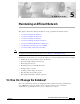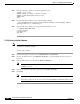User guide
5-10
Cisco Media Gateway Manager 5.0 User Guide
OL-5461-02
Chapter 5 Maintaining an Efficient Network
How Do I Manage the Database?
Step 2 Enter the following commands to create the mgmanager user:
%sqlplus /nolog << EOF
SVRMGR> connect sys/change_on_install as sysdba
SVRMGR> @/cdrom/cdrom0/mgms/create_user.sql
SVRMGR> exit
>EOF
Step 3 Enter the following command to import the mgmanager schema:
% imp system/manager file=
export_filename
fromuser=ctmanager touser=ctmanager commit=y
ignore=y buffer=1000000 log=mgm-imp.log
Step 4 Enter the following commands to recompile all invalid database objects:
% cd $ORACLE_HOME/rdbms/admin
% sqlplus internal
SQL> @utlrp.sql
SQL> exit
5.1.3.6 Backing Up the Database
Note Create a directory named /mgm_backup for storage of the database backup. This directory must be
created before starting the backup.
To back up the database:
Step 1 In the Domain Explorer window, choose Administration > Control Panel.
Step 2 In the Control Panel window, click Database Properties to open the Database Properties pane. See
Figure 5-1.
Step 3 In the Database Properties pane, click the Database Backup tab.
Note This option is only available if ARCHIVELOG mode was selected during the Cisco MGM
installation process.
Step 4 Enter the sys Oracle user password. The password is change_on_install.
Step 5 Click Start.
Note The database backup files are stored in /mgm_backup.
The backup log files can be viewed at oraclesw9i/admin/ORACLE_SID/udump/backup_db.log.