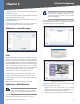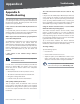User guide
Chapter 6
Advanced Configuration
30
Business Internet Video Camera with Audio
Overwrite/Replace oldest video file Check to overwrite/
replace the oldest video clip with the current recording
when detecting device’s SDRAM is full.
Attachment Type Select the type of attachment:
JPEG Image Select this to send image captures.
Frame Rate Select the desired capture rate for the
JPEG image(s) here.
Pre/Post Capture Select the desired length.
The snapshot(s) of the JPEG image depends on
this setting, and also the file size and degree of
compression.
Video
Video Format - (MPEG-4 Mode Only) Select the
desired type for the video file.
ASF (This file format cannot be used in
Windows Vista)
MP4 (no audio)
3GP (no audio)
Pre/Post Capture Select the desired length. The size of
the file depends on this setting, and also the Video size
and degree of compression.
Applications > DDNS
Applications > DDNS
DDNS
Enable DDNS This option will enable Dynamic Domain
Name Service (DDNS). When used with a DDNS service
provider, you can access your camera over the Internet
using a domain name instead of an IP address.
Service Provider Select the service provider that you
have an account with. If you do not have an account,
you can select a service provider and click the Web Site
button.
•
–
–
•
–
Host Name Enter the host name (Domain Name)
allocated to you by the DDNS Server provider.
Account Enter the login name for the DDNS account.
Password Enter the password for the DDNS account.
Check WAN IP Address This option allows you to set
how often the device should check to see if the Internet
IP address has changed. If the IP address has changed, the
DDNS Server will be notified.
NOTE: To complete the DDNS Service setup,
port forwarding needs to be configured on
your router.
Applications > I/O Ports
Applications > I/O Ports
See Appendix D: Specifications > I/O Port Specifications for
additional details.
Input Ports
# Displays the port number.
Current State Indicates the current status of input device
(ex. Alarm Sensor or Smoke Sensor) that you connected.
Triggered When There are 4 triggering conditions
that can be set. The input port will be activated if the
triggering condition changes so that it no longer equals
to the current state.
High
Low
Rising
Falling
•
•
•
•