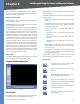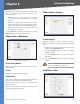User guide
15
Installing and Using the Viewer and Recorder Software
Business Internet Video Camera with Audio
Chapter 5
Click Exit to return to the Video Monitor screen.
Deleting a Camera
You can delete any of the sixteen cameras displayed from
the Setup screen by doing the following:
Select the camera you want to delete from the list in
the box at the top of the screen.
Click the Delete button.
Recording Schedule
Schedule a Recording
You can record video while watching, or schedule
recordings to occur when you are absent. Recordings are
stored on the hard drive of the computer running the
Monitor application. Recordings can be played using the
Playback utility.
Monitor > Setup > Recording Schedule
To set the Recording Preferences:
Enter the recording schedule’s data into the drop-down
fields on this screen:
Local ID Select the Local ID of the Camera that you
want to schedule for recording.
Interval Select when or how often you want this
recording to occur.
Start Date From the calendar that appears when you
click the drop-down menu, select the date when this
schedule will begin.
Start Time Enter the time when this schedule will
begin.
Duration Enter the amount of time before this
schedule expires.
6.
1.
2.
1.
•
•
•
•
•
Click the line you wish to assign to the schedule in the
box at the top of the screen.
Click the Add button to schedule the recording.
Deleting a Schedule
You can delete any of the sixteen schedules displayed on
this screen by doing the following:
Select the camera you want to delete from the list in
the box at the top of the screen.
Click the Delete button.
Click the Exit button to close the Setup screen.
Preferences
Monitor > Setup > Preferences
Refer to the following when changing preferences.
Recording Path
Recording This is the Drive and Folder on your PC where
recorded files will be saved. The default location is C:\
Program Files\LinksysOne\LinksysOne Surveillance
Utility\Storage\Local ID\File Type
. You can also click the
Browse button to select the desired drive and folder.
Instant Recording Time Limit
Maximum time limit for Instant Recording This sets
the maximum size of a recording. (Recordings are started
by clicking the Record button on the Main screen.)
Motion Detection
Record before Motion Detected Set the time so the
Utility will start recording a certain time before the Utility
detects motion in a Camera’s field of view.
2.
3.
1.
2.
3.