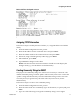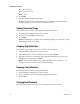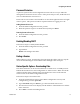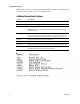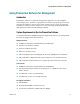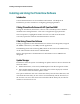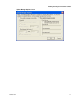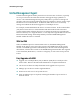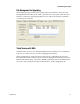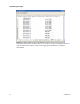Installation Guide
4027869 Rev A 13
Configuring the Chassis
Password Protection
A password protects the serial configuration. Passwords are a way to make the
management of network devices secure. If the password(s) are lost, neither the end
user nor Administrator can retrieve it.
Passwords are case sensitive and should be no more than eight characters in length
with no spaces. This password will be requested whenever logging on or off.
Adding Password Protection
1 From the Main Configuration screen, press P.
2 Enter the password (spaces are NOT allowed) and press Enter.
Removing Password Protection
1 From the Main Configuration screen, press P.
2 Press Enter.
Enabling/Disabling DHCP
Follow these steps to enable/disable DHCP.
1 From the Main Configuration screen, press D.
2 Type Reboot.
Result: The changes take effect.
Ending a Session
When ending a session, press E before disconnecting the cable in order to stop the
device from continuing to send feedback status through to the serial port.
Device-Specific Options - Downloading Files
The chassis firmware can be downloaded from a central server via TFTP protocol.
Initiate this download via serial configuration or Telnet session. Make sure the IP
Address and the name of the file being downloaded are correct in the Current
Values section of the Main Configuration screen.
Follow these steps to download a file.
1 From the Command List section of the Main Configuration screen (serial
configuration), press the Space Bar.
2 Type download and press Enter to go to the Download a File screen.
3 The Download a File screen displays the IP Address of the TFTP server and the
name of the file.
4 Press Enter to start downloading the file.