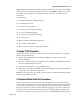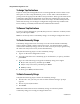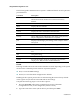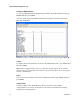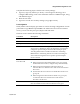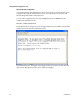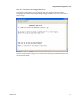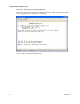Installation Guide
4030542 Rev B 35
Using the Main Configuration Screen
Downloading Files
Firmware for the Mini FiberLinX-II can be downloaded from a central server via
TFTP protocol. Initiate this download via serial configuration or Telnet session.
Complete the following steps to download a file.
1 Type
download and then press Enter. The Download a File screen opens,
displaying the IP address of the TFTP server and the name of the file to be
downloaded.
2 Confirm that the TFTP server opens, and that the IP address and file name are
correct in the Current Values section of the Main Configuration screen.
3 If necessary, change these values by entering
I from the Main Configuration
screen.
4 Press
Enter to start downloading the file.
Viewing Port Statistics
To view port statistics on the Mini FiberLinX-II, type
ifstats and then press Enter.
A screen opens displaying information on packets received and transmitted as
defined by MIB-II standard RFC 1213.
If necessary, you can refresh the data on this screen by pressing the Note: Space Bar.