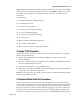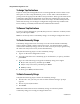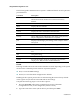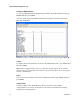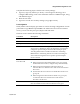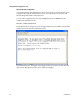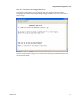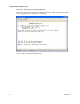Installation Guide
32 4030542 Rev B
Using the Main Configuration Screen
To Assign Trap Destinations
Traps are sent by the manageable device to a management PC when a certain event
takes place. To enter a trap destination, press T. At the “Enter a New IP Address.”
prompt, enter the appropriate IP address and press Enter. Then, type the name of the
community string (that the destination device has been configured to accept) and
press Enter. This function enables ALL of the device traps. To individually activate
and deactivate traps, use iConfig for configuration. Supported traps include: Link
Down, Link Up, Cold Start, Warm Start and Authentication Failure.
To Remove Trap Destinations
To remove all trap destinations, press K, then press Y to continue to confirm (or N to
abort), and then press
Enter.
Note: To selectively remove community strings, use iConfig to configure the device.
To Create Community Strings
Community strings add a level of security to a network. The default community
string is named “public” and has read/write access. You should replace “public”
with custom community strings, such as one with read-only access (for general use),
the other with read/write access (for the administrator).
Complete the following steps to create community strings:
1 Type C on the main configuration screen.
2 Type the name of the new community (up to 16 characters, no spaces), and then
press
Enter.
3 Type one of the following to assign the community string access rights:
R (for read-only access), and then press Enter.
W (for read/write access), and then press Enter.
Enter (to abort)
4 To finish, press
Enter, and then reboot.
To Delete Community Strings
Complete the following steps to delete all community strings:
1 Press
U. The “Are you sure you want to delete all future strings?” prompt
appears.
2 Press
Y to proceed, N to abort.
3 Press
Enter.
Note: This function deletes ALL community strings. To selectively delete
community strings, use iConfig to configure the device.