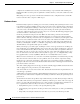Troubleshooting guide
8-7
Cisco Broadband Local Integrated Services Solution Troubleshooting Guide
OL-5169-01
Chapter 8 Troubleshooting the Cisco Catalyst 6509
If you have link and the ports show connected, but you cannot communicate with another device, this
can be particularly perplexing. It usually indicates a problem above the physical layer: layer 2 or layer
3. Try the following things.
• Check the trunking mode on each side of the link. Make sure both sides are in the same mode. If you
turn the trunking mode to "on" (as opposed to "auto" or "desirable") for one port, and the other port
has the trunking mode set to "off", they will not be able to communicate. Trunking changes the
formatting of the packet; the ports need to be in agreement as to what format they are using on the
link or they will not understand each other.
• Make sure all devices are in the same VLAN. If they are not in the same VLAN, then a router must
be configured to allow the devices to communicate.
• Make sure your layer three addressing is correctly configured.
Traffic Issues
In this section we will describe some of the things you can learn by looking at a port's traffic information.
Most switches have some way to track the packets going in and out of a port. Commands that generate
this type of output on the Catalyst 4000/5000/6000 switches are show port and show mac. Output from
these commands on the 4000/5000/6000 switches is described in the switch command references.
Some of these port traffic fields show how much data is being transmitted and received on the port. Other
fields show how many error frames are being encountered on the port. If you have a large amount of
alignment errors, FCS errors, or late collisions, this may indicate a duplex mismatch on the wire. Other
causes for these types of errors may be bad network interface cards, or cable problems. If you have a
large number of deferred frames, it is a sign that your segment has too much traffic; the switch is not
able to send enough traffic on the wire to empty its buffers. Consider removing some devices to another
segment.
Switch Hardware Failure
If you have tried everything you can think of and the port will not work, then there might be faulty
hardware.
Sometimes ports are damaged by Electro-Static Discharge (ESD). You may or may not see any indication
of this.
Look at the power-on self-test (POST) results from the switch to see if there were any failures indicated
for any part of the switch.
If you see behavior that can only be considered "strange" then this could indicate hardware problems,
but it could also indicate software problems. It is usually easier to reload the software than it is to get
new hardware. Try working with the switch software first.
The operating system might have a bug. Loading a newer operating system could fix this. You can
research known bugs by reading the release notes for the version of code you are using or by using
Cisco's Bug Navigator tool (http://www.cisco.com/support/bugtools/).
The operating system could have somehow become corrupted. Reloading the same version of the
operating system could fix the problem.
If the status light on the switch is flashing orange, this usually means there is some kind of hardware
problem with the port or the module or the switch. The same thing is true if the port or module status
indicates "faulty."