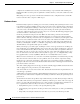Troubleshooting guide
8-4
Cisco Broadband Local Integrated Services Solution Troubleshooting Guide
OL-5169-01
Chapter 8 Troubleshooting the Cisco Catalyst 6509
complicated to troubleshoot because they often take advantage of special features like trunking and
EtherChannel. The rest of the ports are significant as well because they connect the actual users of the
network.
Many things can cause a port to be non-functional: hardware issues, configuration issues, and traffic
issues. Let's look at these categories a little deeper.
Hardware Issues
Port functionality requires two working ports connected by a working cable (assuming it is of the correct
type). Most Cisco switches default to having a port in "notconnect" state, which means it is currently not
connected to anything but it is willing to connect. If you connect a good cable to two switch ports in the
"notconnect" state, the link light should become green for both ports and the port status should say
"connected", which means the port is up as far as layer 1 is concerned. The following paragraphs point
out items for which to check if layer 1 is not up
Check the port status for both ports involved. Make sure that neither port involved in the link is
shutdown. The administrator could have manually shut down one or both ports. Software inside the
switch could have shut the port down because of configuration error conditions (we will expand on this
later). If one side is shutdown and the other is not, the status on the enabled side will be "notconnect"
(because it does not sense a neighbor on the other side of the wire). The status on the shutdown side
would say something like "disable" or "errDisable" (depending on what actually shut the port down).
The link will not come up unless both ports are enabled.
When you hook up a good cable (again, assuming it is of the correct type) between two enabled ports
they should show a green link light within a few seconds. Also, the port state should show "connected"
in the command line interface (CLI). At this point, if you do not have link, your problem is limited to
three things: the port on one side, the port on the other side, or the cable in the middle. In some cases
there are other devices involved: media converters (fiber to copper, etc.), or on Gigabit links you may
have gigabit interface connectors (GBICs). Still, this is a reasonably limited area to search.
Media converters can add noise to a connection or weaken the signal if they are not functioning correctly.
They also add extra connectors that can cause problems, and are also another component to debug.
Check for loose connections. Sometimes a cable appears to be seated in the jack, but it actually isn't;
unplug the cable and re-insert it. You should also look for dirt or broken or missing pins. Do this for both
ports involved in the connection.
The cable could be plugged in to the wrong port, which commonly happens. Make sure both ends of the
cable are plugged in to the ports where you really want them.
You can have link on one side and not on the other. Check both sides for link. A single broken wire can
cause this type of problem.
A link light does not guarantee that the cable if fully functional. It may have encountered physical stress
that causes it to be functional at a marginal level. Usually you will notice this by the port having lots of
packet errors.
To determine if the cable is the problem, swap it with a known good cable. Don't just swap it with any
other cable; make sure that you swap it with a cable that you know is good, and is of the correct type. If
this is a very long cable run (underground, across a large campus, for example) then it would be nice to
have a sophisticated cable tester. If you do not have a cable tester, you might consider:
• Trying different ports to see if they come up using this long cable.
• Connecting the port in question to another port in the same switch just to see if the port will link up
locally.
• Temporarily relocating the switches near each other so you can try out a known good cable