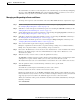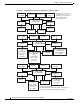Troubleshooting guide
3-9
Cisco Broadband Local Integrated Services Solution Troubleshooting Guide
OL-5169-01
Chapter 3 Trouble Isolation Procedures
Troubleshooting Hardware Components
Step 3 Test bearer trunk connectivity.
Bearer trunks carry traffic from end-users dialed into the PSTN to cable modems on the CMTS. After
you have verified that you can successfully ping the CMTS, verify bearer trunk connectivity between the
MGW and the PSTN.
Trouble Resolution
If your connectivity tests for IP links, SS7 links or Bearer Trunks were unsuccessful, you need to visually
inspect the device or devices that have failed. Once you, or someone working with you, can visually
inspect the solution components, follow this procedure for resolving hardware-related problems:
Step 1 Make sure your test is valid. If no devices responded to your ping attempt, check first to make sure that
the device where you executed the ping command is properly connected to the LAN. If your device
appears to be properly connected, and your ping attempts are still unsuccessful, check that the switch or
router that provides LAN connectivity for the solution is configured properly, not overwhelmed by heavy
traffic, powered on, and connected to the LAN.
Step 2 Check Indicator Lights. Check the power and connectivity indicators of each component you were
unable to ping. Power LEDs should be lit, and connectivity LEDs should indicate that all connections
are active.
Note For descriptions of power and connectivity indicators on each solution component, see the following
sections of this document:
- If you determine there is a power failure, continue with the next step of this procedure.
- If the power is up, but there is a connectivity failure, continue with Step 4 of this procedure.
- If power and connectivity appear to be good, continue with the “Checking Alarms” section.
a. Resolving Power Troubles. If any indicators show the device is not receiving power, you will need
to check one of the following:
1. Check the power supply unit on the device. If it has failed, replace it. Consult the platform
documentation to determine the part number for replacement power supplies.
2. Check the power system of the building where the device is installed. You will need to work
with the facilities manager or lab administrator to troubleshooting building power problems.
b. Resolving Physical Connectivity Troubles. If any indicators show that a link is down, check the
following to restore connectivity:
1. Loose cable connection.
Remedy: re-seat the connection.
2. Bad or miswired cable.
Remedy: replace the cable.
3. Interface card malfunction.
Remedy: replace or re-seat the card. NOTE: Make sure the device supports hot-swap feature
before removing a card from a live system.