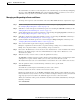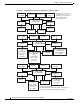Troubleshooting guide
3-7
Cisco Broadband Local Integrated Services Solution Troubleshooting Guide
OL-5169-01
Chapter 3 Trouble Isolation Procedures
Finding System Information
The total number of occurrences of the designated event or alarm message is determined by multiplying
these two values (threshold X throttle). The system maximum number of occurrences of an event or
alarm that can be reported in any 30-minute interval is 100x100 or 10,000.
Managing and Responding to Events and Alarms
To manage and respond to events and alarms on the Cisco BTS 10200 softswitch, complete these steps:
Step 1 Set the event-logsize and event-level parameters as desired using the report-properties command (see
the “Changing Report-Properties” section on page 3-5).
Step 2 Subscribe to events and request event summary reports as needed using the subscribe command (see the
“Managing Event and Alarm Reports” section on page 3-3).
Step 3 Set the alarm-logsize and event-level parameters as desired using the report-properties command (see
the “Changing Report-Properties” section on page 3-5).
Step 4 Subscribe to alarms and request alarm summary reports as needed using the subscribe command (see
the “Managing Event and Alarm Reports” section on page 3-3).
Step 5 Set the threshold and throttle parameters as desired using the change event-prov command (see the
“Changing Threshold and Throttle Values” section on page 3-6).
Step 6 View event and alarm reports and investigate potential problems.
Examples of problems to look for include: congestion warnings, routing errors, termination failures,
billing errors, diagnostic failures, security warnings, and process failovers.
Step 7 Refer to the "Probable Cause" and "Corrective Action" instructions for events and alarms in the "Event
Messages and Alarms"chapter of the Cisco BTS 10200 Softswitch Operations, Maintenance, and
Troubleshooting Guide.
Step 8 Take the necessary corrective action; escalate the problem if necessary.
The subscribe command causes the system to display events and alarms as they occur. Opening an alarm
subscription in a separate window enables you to see how your actions affect the system.
The situation that caused an event or alarm must be resolved before the event or alarm can be cleared.
Step 9 After the problem is fixed, enter the following command to clear a specific alarm:
clear alarm id=<sn>
where id is the system-assigned serial number (sn) of the event or alarm.
Events (severity levels of info or warn) do not need to be cleared.
Examine the display. If there are any
MAJOR or CRITICAL alarms, do not continue with this procedure.
Instead, take the necessary actions to correct the conditions causing the alarm(s). Contact your technical
support group if you need assistance. If additional support is needed, contact Cisco TAC.
When you are finished viewing events and alarms, remember to turn off the subscribtion by entering the
following command:
CLI > unsubscribe