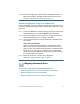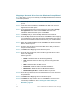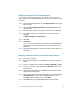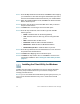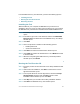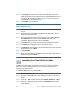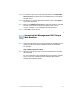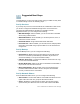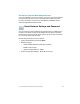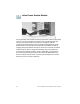Installation guide
Table Of Contents
- Before You Begin
- Getting to Know the NSS322
- Installing the NSS322
- Installing the Disk Drives
- Locking and Unlocking the Disk Trays
- Connecting the Equipment
- Verifying the Hardware Installation
- Starting NAS Configuration
- Mapping a Network Drive
- Installing the Client Utility for Windows
- Installing the Client Utility for Mac
- Accessing the Management GUI Using a Web Browser
- Suggested Next Steps
- Reset Network Settings and Password
- Inline Power Switch Module
- Where to Go From Here

28 Cisco Small Business NSS322 Smart Storage
Suggested Next Steps
Congratulations, you are now ready to start using your NAS. You may wish
to consider taking some of the following steps:
Set Up Services
If you set up any services, such as network, file, multimedia or web server,
you need to configure the detailed settings for the services from the
corresponding administration windows. For example, from the
Applications menu, you can configure the following:
• Web File Manager—When enabled, you can access files on the NAS
device using a web browser.
•Multimedia Station—From the NAS, you can share photos, music, or
video files over the network.
•Download Station—Supports HTTP and FTP download.
•iTunes Service—When enabled, you can find, browse, and play all the
music files on the NAS using computers that are on the network and
using iTunes.
Set Up Backup
From the Backup menu, you can configure the following:
• External Drive—Back up the local drive data to an external storage
device. You can back up immediately, schedule a day and time to
execute the backup, or set up an automatic backup.
•USB One Touch Copy—Configure the USB One Touch button to copy
to or from an external USB drive.
• Remote Replication—Back up the files on the NAS to another NAS or
rsync server over the LAN or Internet.
• Mozy Online Backup—Mozy backup on the Cisco Smart Storage
provides small businesses with a secure enterprise-level disaster
recovery solution for their critical data.
Set Up Network Shares
From the Network Shares menu, you can configure the following:
•Share Folders—Create share folders on the NAS and edit the access
rights of the users and user groups to these share folders.
•Quota—Enable the quota settings for all the users and specify the
quota size they are allowed to use on each disk volume of the NAS.
13