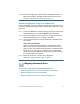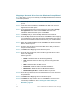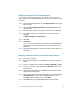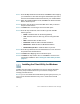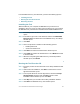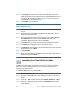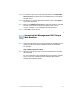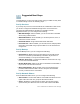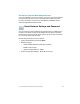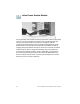Installation guide
Table Of Contents
- Before You Begin
- Getting to Know the NSS322
- Installing the NSS322
- Installing the Disk Drives
- Locking and Unlocking the Disk Trays
- Connecting the Equipment
- Verifying the Hardware Installation
- Starting NAS Configuration
- Mapping a Network Drive
- Installing the Client Utility for Windows
- Installing the Client Utility for Mac
- Accessing the Management GUI Using a Web Browser
- Suggested Next Steps
- Reset Network Settings and Password
- Inline Power Switch Module
- Where to Go From Here
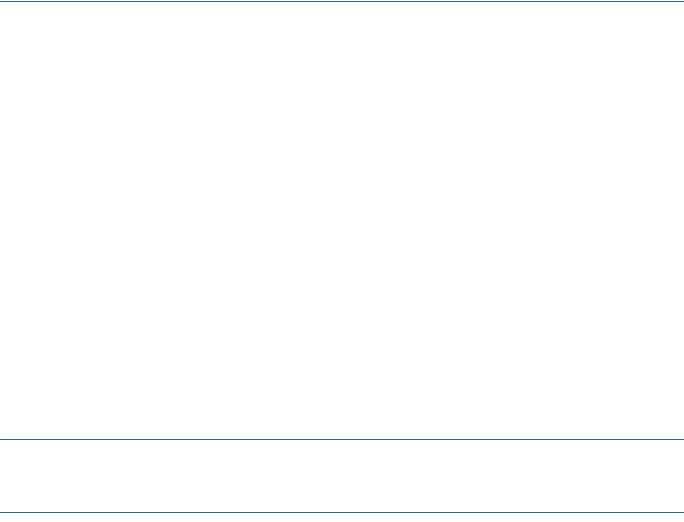
Cisco Small Business NSS322 Smart Storage 25
From the NSS Discovery Tool windows, you have the following options:
• Installing the Tool
• Running the Tool From the CD
• Removing the Tool
Installing the Tool
When installed to your computer, the NSS Discovery Tool acts as a
standalone discovery tool. If you have numerous devices on your network,
the NSS Discovery Tool detects uninitialized and initialized NAS devices.
STEP 1 Insert the product CD. The Welcome to the Setup Wizard window
opens.
STEP 2 In the lower-right corner of the window, click the link Install NSS
Discovery Tool. The Welcome to the NSS Discovery Tool Setup
window opens.
STEP 3 Click Next.
STEP 4 Select components to install from the following options:
• Desktop Shortcuts
• Quick Launch Shortcuts
STEP 5 Click Next. The Choose Install Location window opens.
STEP 6 Click Install to install to the default folder or click Browse to install
to another folder.
STEP 7 When the Completing the NSS Discovery Tool Setup Wizard
window opens, click Finish.
Running the Tool From the CD
STEP 1 Insert the product CD. The Welcome to the Setup Wizard window
opens.
STEP 2 Under First Time Installation, click Start. The End-User License
Agreement window opens.
STEP 3 To accept the End-User License Agreement, check the I accept
this agreement check box and click Next. The First Time
Installation Wizard window opens. Click Next.
STEP 4 Click Skip until you reach the Client Utility Installation window.
STEP 5 Click Next. The NSS Discovery Tool window opens.