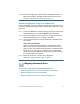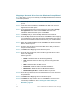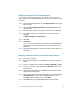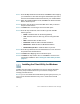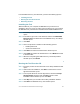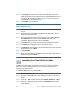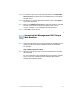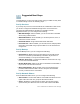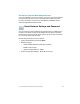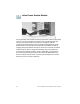Installation guide
Table Of Contents
- Before You Begin
- Getting to Know the NSS322
- Installing the NSS322
- Installing the Disk Drives
- Locking and Unlocking the Disk Trays
- Connecting the Equipment
- Verifying the Hardware Installation
- Starting NAS Configuration
- Mapping a Network Drive
- Installing the Client Utility for Windows
- Installing the Client Utility for Mac
- Accessing the Management GUI Using a Web Browser
- Suggested Next Steps
- Reset Network Settings and Password
- Inline Power Switch Module
- Where to Go From Here

24 Cisco Small Business NSS322 Smart Storage
STEP 8 From the Map Network Drive window, click Next to start mapping
your network drive. The Discovering the NAS window opens and
the First Time Installation Wizard searches for your initialized NAS.
STEP 9 When the initialized NAS is found, click Next. The Select the NAS
Device window opens.
STEP10 From the drop-down list, select the NAS device that you want to
map as a network drive.
STEP11 Click Next. The Connecting to Server window opens.
STEP12 From the drop-down lists, select a folder type and click OK.
Folder types are:
• Public—Network share for file sharing (default).
•Usb—Network share for data copy function using the USB
ports.
•Web—Network share for Web server.
•Download—Network share for Download Station.
•Multimedia—Network share for Multimedia Station.
• Network Recycle Bin 1—Network share recycle bin.
STEP13 From the login window, enter the administrator account username
and password of the NAS device.
STEP14 Click Next. The Mapping Success window opens.
STEP15 Click More to map another drive or click Next to continue to the
Client Utility Installation. See Installing the Client Utility for Mac,
page 26.
Installing the Client Utility for Windows
Installing the Client Utility, or NSS Discovery Tool, is optional. The NSS
Discovery Tool provides functions for you to search, configure, and
manage your NAS devices.
NOTE If you receive Windows firewall warnings during this process, you
may need to allow the NSS Discovery Tool to unblock the firewall
settings.
10