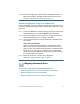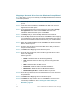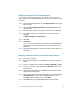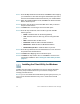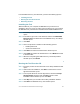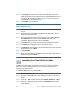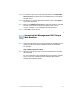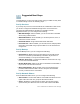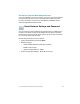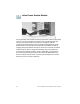Installation guide
Table Of Contents
- Before You Begin
- Getting to Know the NSS322
- Installing the NSS322
- Installing the Disk Drives
- Locking and Unlocking the Disk Trays
- Connecting the Equipment
- Verifying the Hardware Installation
- Starting NAS Configuration
- Mapping a Network Drive
- Installing the Client Utility for Windows
- Installing the Client Utility for Mac
- Accessing the Management GUI Using a Web Browser
- Suggested Next Steps
- Reset Network Settings and Password
- Inline Power Switch Module
- Where to Go From Here
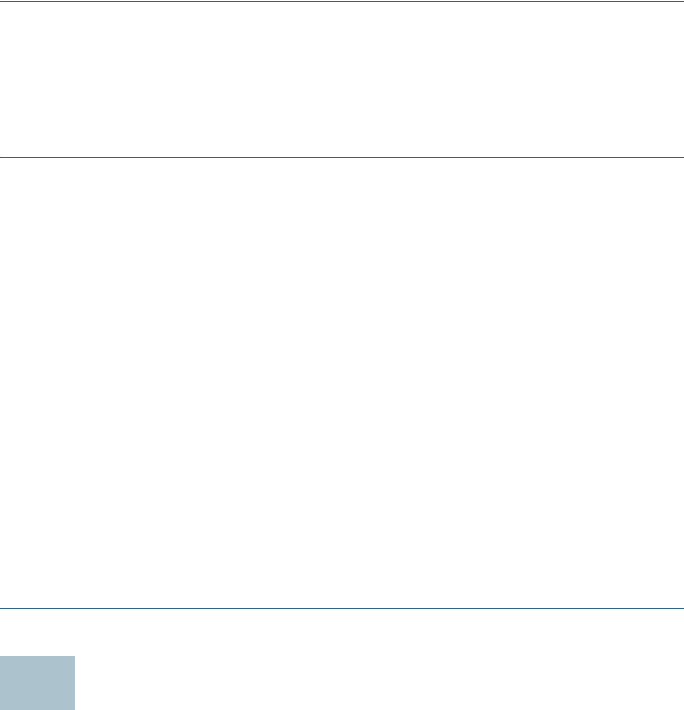
Cisco Small Business NSS322 Smart Storage 21
STEP29 From the Configuring the NAS window, click Next to continue to
Map a Network Drive. The Map Network Drive window opens.
Continue to Mapping a Network Drive, page 21.
System Configuration Using Linux or Mac OS X
Use the following procedure to configure the NAS device using Linux or as
an option to the Mac Setup Wizard when configuring the NAS device using
Mac OS X.
STEP 1 Connect the NAS to the computer directly and power on the device.
The NAS Ethernet ports support MDI/MDI-X auto-switching.
STEP 2 Verify the IP address of your computer is configured to the same
subnet as the NAS device. For example: 192.168.1.1.
STEP 3 Open a web browser and enter the IP address of the NAS device.
For example:
http://192.168.1.50:8080
This is the static IP address if DHCP is not enabled. If the NAS
device does not have a static IP address and if the device is not
able to receive an IP address via DHCP, it will to 192.168.1.50. If the
DHCP server on your network is enabled, as soon as the DHCP
server responds, the NAS device will accept an IP address even if
the static IP address is assigned.
STEP 4 Follow the prompts to complete the configuration.
Continue to Suggested Next Steps, page 28.
Mapping a Network Drive
You can map a network drive using the following options:
• Mapping a Network Drive from the Windows Setup Wizard
• Mapping a Network Drive From Windows
• Mapping a Network Drive from the Mac Setup Wizard
9