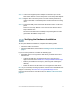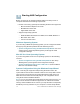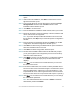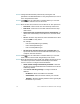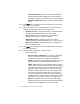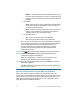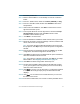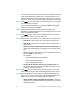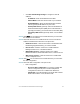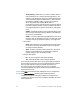Installation guide
Table Of Contents
- Before You Begin
- Getting to Know the NSS322
- Installing the NSS322
- Installing the Disk Drives
- Locking and Unlocking the Disk Trays
- Connecting the Equipment
- Verifying the Hardware Installation
- Starting NAS Configuration
- Mapping a Network Drive
- Installing the Client Utility for Windows
- Installing the Client Utility for Mac
- Accessing the Management GUI Using a Web Browser
- Suggested Next Steps
- Reset Network Settings and Password
- Inline Power Switch Module
- Where to Go From Here
Cisco Small Business NSS322 Smart Storage 19
• Click Use the following settings to configure a static IP
address:
- IP Address—Enter an IP address for the NAS.
- Subnet Mask—Enter the subnet mask of your network.
- Default Gateway—Enter the default gateway address.
This is typically the IP address of your router.
- Primary DNS Server (optional)—Enter the IP address of
the Domain Name System (DNS) server. This address is
typically provided by your Internet Service Provider (ISP).
- Secondary DNS Server (optional)—Enter a second DNS
server.
STEP23 Click Next. You are redirected to a window where you can select
the services to be enabled.
STEP24 Select the services to be enabled. These services can also be
enabled or disabled at a later time. The options are:
•Network services—Click the check box to enable Microsoft
Networking, Apple Networking, or Unix/Linux NFS.
• File services—Click the check box to enable Web File
Manager, FTP Service, or Download Station.
•Multimedia services—Click the check box to enable
Multimedia Station, UPnP multimedia server, or iTunes service.
• Web server services—Click the check box to enable Web
Server or MySQL server.
STEP25 Click Next. You are redirected to a window where you can select
the disk configuration.
STEP26 Select the disk configuration. The options are:
• Disk configuration:
- Do not set disk configuration—If you have created disk
volume configuration or plan to create multiple disk
configurations, select not to initialize the disk drives.
- Single Disk—Uses the disk drives as single disk volumes.
When a drive failure occurs, all data is lost.