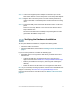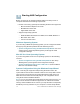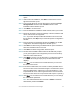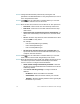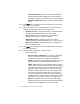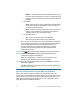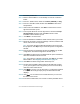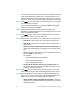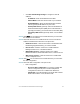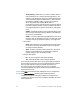Installation guide
Table Of Contents
- Before You Begin
- Getting to Know the NSS322
- Installing the NSS322
- Installing the Disk Drives
- Locking and Unlocking the Disk Trays
- Connecting the Equipment
- Verifying the Hardware Installation
- Starting NAS Configuration
- Mapping a Network Drive
- Installing the Client Utility for Windows
- Installing the Client Utility for Mac
- Accessing the Management GUI Using a Web Browser
- Suggested Next Steps
- Reset Network Settings and Password
- Inline Power Switch Module
- Where to Go From Here
14 Cisco Small Business NSS322 Smart Storage
STEP15 Change the administrator password by entering the new
password in the Password field. To verify the password, re-enter it
in the Verify Password field.
STEP16 Click Next. You are redirected to a window where you can enter
the date, time, and time zone for this server.
STEP17 Enter the date, time, and time zone for this server. The options are:
•Time Zone—Select a time zone from the drop-down menu.
•Date/Time—Select the current date and time from the drop-
down menus.
• Synchronize with an Internet time server automatically—To
obtain time automatically from an NTP server, click this check
box.
•Server—From the drop-down list, select the NTP server name
and click TEST to verify status.
For example:
- time-a.timefreq.bldrdoc.gov (default)
- time-b.timefreq.bldrdoc.gov
- time-c.timefreq.bldrdoc.gov
• Set the server time the same as your computer time—To
synchronize the server time/clock with the time/clock on your
computer, click this check box.
STEP18 Click Next. You are redirected to a window where you can enter
the IP address, subnet mask, and gateway for the server.
STEP19 Enter the IP address, subnet mask, and gateway for this server. You
can either acquire the IP address automatically from a DHCP
server or choose to configure a static IP address.
• Obtain TCP/IP settings automatically via DHCP—Click this
check box to acquire the IP address from a DHCP server. This is
enabled by default.
• Click Use the following settings to configure a static IP
address:
- IP Address—Enter an IP address for the NAS.
- Subnet Mask—Enter the subnet mask of your network.
- Gateway—Enter the gateway address. This is typically the
IP address of your router.