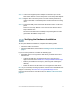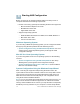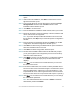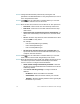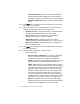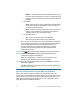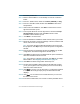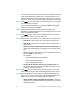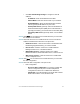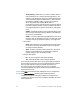Installation guide
Table Of Contents
- Before You Begin
- Getting to Know the NSS322
- Installing the NSS322
- Installing the Disk Drives
- Locking and Unlocking the Disk Trays
- Connecting the Equipment
- Verifying the Hardware Installation
- Starting NAS Configuration
- Mapping a Network Drive
- Installing the Client Utility for Windows
- Installing the Client Utility for Mac
- Accessing the Management GUI Using a Web Browser
- Suggested Next Steps
- Reset Network Settings and Password
- Inline Power Switch Module
- Where to Go From Here

12 Cisco Small Business NSS322 Smart Storage
Starting NAS Configuration
Before you begin to use the Setup Wizard, make sure that you have a
computer that meets the following requirements:
• Internet connectivity (optional). The following browsers are supported:
– Microsoft Internet Explorer 7.0 or later
– Mozilla Firefox 3.0 or later
– Apple Safari 3.0 or later
• Supported operating systems:
– Windows 2000, XP, Vista, Server 2003, Server 2008, Windows 7
–Mac OS X 10.4 or later
– Unix or Linux 2.6 or later
Windows Operating System
If you are using a Windows operating system, you can configure the Smart
Storage by using the Setup Wizard. See the following section:
• System Configuration Using the Windows Setup Wizard—For more
advanced users, the Setup Wizard guides you through the initial
configuration settings.
Mac OS X or Linux Operating System
If you are using a Mac OS X or Linux operating system, see the following
sections:
• System Configuration Using the Mac Setup Wizard—The Setup
Wizard guides you through the initial configuration settings.
• System Configuration Using Linux or Mac OS X—Quick installation
that uses more default settings.
System Configuration Using the Windows Setup Wizard
After connecting the equipment and pressing the Power button, the
system takes a few minutes to initialize. Listen for one beep. Wait a minute
until you hear a second beep. The power light will turn solid green. The
NAS device has started successfully and you can configure the device
using the First Time Installation Wizard.
NOTE If you receive Windows firewall warnings during this process, you
may need to allow the installation application to unblock the firewall
settings. If the installation does not start, you may also have to temporarily
disable any security software on your computer to run the Setup Wizard.
8