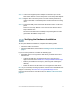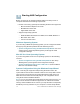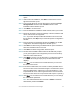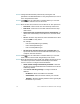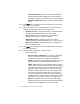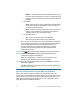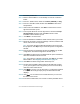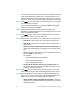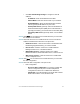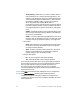Installation guide
Table Of Contents
- Before You Begin
- Getting to Know the NSS322
- Installing the NSS322
- Installing the Disk Drives
- Locking and Unlocking the Disk Trays
- Connecting the Equipment
- Verifying the Hardware Installation
- Starting NAS Configuration
- Mapping a Network Drive
- Installing the Client Utility for Windows
- Installing the Client Utility for Mac
- Accessing the Management GUI Using a Web Browser
- Suggested Next Steps
- Reset Network Settings and Password
- Inline Power Switch Module
- Where to Go From Here

Cisco Small Business NSS322 Smart Storage 11
STEP 3 Connect the supplied power adapter to the Power port on the
back of the chassis. Connect the power cord to the power adapter.
STEP 4 Plug the other end of the power cord into a battery backed-up
outlet on the UPS, or a standard power outlet if a UPS is not being
used.
STEP 5 To start the NAS, press and release the Power button on the front
panel.
Listen for one beep. Wait for one to two minutes until the device
beeps another time.
The device has started successfully. The power light turns solid
green when the NAS is ready to use.
Verifying the Hardware Installation
To verify the hardware installation, complete the following tasks:
• Check the cable connections.
• Check the LED states, as described in Getting to Know the NSS322,
page 3.
If you encounter problems, consider the following tips:
• If the NAS does not recognize the disk drives, possible causes and
solutions are:
– Confirm the disk drive is supported by Cisco. See the Cisco
approved vendor list at www.cisco.com/go/smallbizsmartstorage.
– Disk tray is installed incorrectly. Try removing and reseating the
disk tray.
– Power the device off, then back on to recognize the disk drives.
NOTE If you need help resolving a problem, visit the Cisco Small Business
Support Community at www.cisco.com/go/smallbizsupport. For
technical documentation and other links, see Where to Go From Here,
page 31.
7