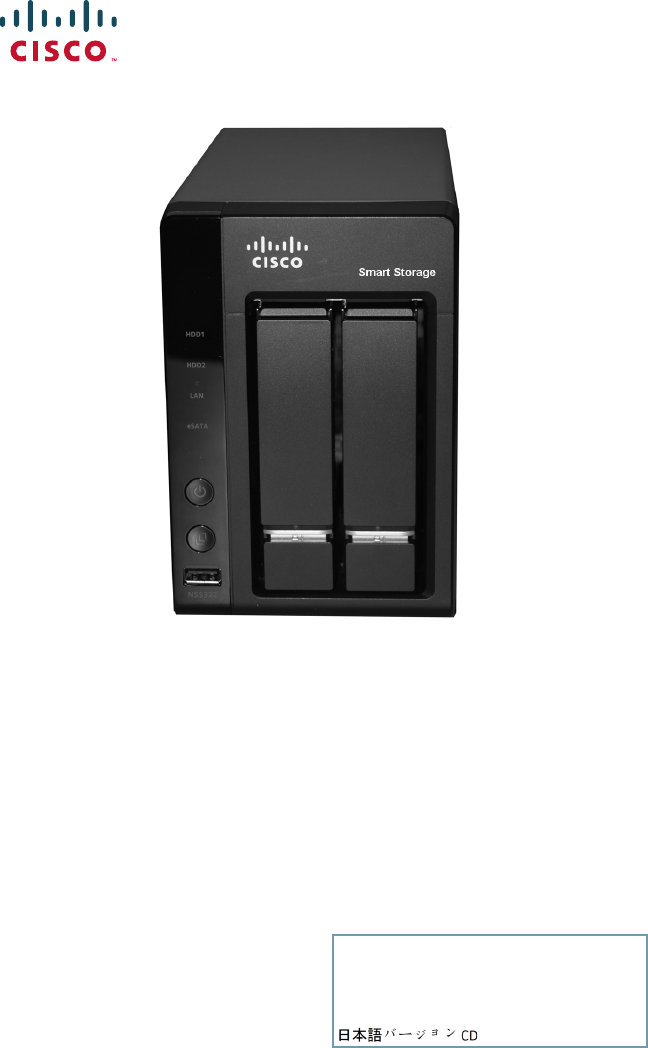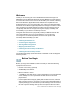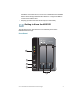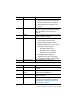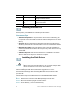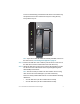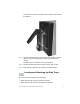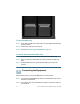Quick Start Guide Cisco Small Business NSS322 Smart Storage Package Contents • Smart Storage • Power Adapter • Quick Start Guide • Ethernet Cable (2) • Disk Tray Screws (2 Packs) • Inline Switch Module • HDD Sequence Label • Product CD Versión en Español para México en el CD Version en français sur CD Versione italiana sul CD Deutsch Version auf CD
Welcome Thank you for choosing the Cisco Small Business Smart Storage. The NSS322 is a 2-bay Network Attached Storage (NAS) device that appears as a native file server for the various clients within your network, including Microsoft Windows, Apple Macintosh, UNIX, and Linux platforms. The biggest benefit to your users is that they can now access data that might be stored across different physical platforms as simply as if it were on their own computers.
installation of the NAS device, see the Cisco Small Business NSS300 Series Smart Storage Administration Guide to configure the NAS to communicate with the UPS. • Properly grounded anti-static wrist strap (recommended). 2 Getting to Know the NSS322 The following section describes the front and back panels of the NSS322 Smart Storage.
Number LED Indicator 1 HDD1, HDD2 LAN eSATA 2 Power Description • (Green) Flashes green when the disk drive data is accessed. Solid green when the disk drive is accessible. • (Red) A hard drive read/write error occurs. (Orange) Flashes when there is network traffic to or from the NAS. Solid orange when the NAS is connected to the network. (Orange) Flashes orange when an eSATA device is being accessed. • (Off) Disk drives are in standby mode or the device is powered off. • (Solid Green) The NAS is ready.
Back Panel 1 2 8 3 4 7 Number Item 1 VGA 2 Reset 3 4 Ethernet Port (2) eSATA (2) 5 Power Connector 6 277556 5 Description Console output to VGA monitor. Used for device recovery. Restores the network settings and password to the factory. See Reset Network Settings and Password, page 29. Dual Ethernet ports. eSATA ports for accessing external eSATA-attached storage. Use eSATA connector. Connects the device to the external power adapter, which connects to a standard power outlet.
Number Item 6 USB 2.0 (4) 7 Kensington Lock Slot Fan 8 3 Description USB port for accessing USB attached storage and UPS status. Attach a Kensington lock to protect the device from theft. System fan. Installing the NSS322 Please place your NSS322 on a desktop or flat surface. Placement Tips • Ambient Temperature—To prevent the device from overheating, do not operate it in an area that exceeds an ambient temperature of 104°F (40°C). • Air Flow—Be sure that there is adequate air flow around the device.
To remove the disk tray, push the silver tab down to unlock the tray, and push the lower tab to release the tray lever. Using the tray lever, pull the tray out. Smart Storage HDD1 HDD2 LAN NSS 322 277587 eSATA NOTE If your device has the disk drives already installed, continue to the next section, Connecting the Equipment, page 10. STEP 4 Position the disk drive into a disk tray. The electrical connectors of the disk drive must face toward the back of the drive tray.
3.5 inch 277517 2.5 inch STEP 6 Insert the tray back in the correct sequence into the empty bay of the chassis. NOTE Drive trays should not be swapped from slot to slot. There is also a HDD sequence label included in the package contents that can be placed on the top of the chassis, showing the disk drive sequence. For example, 1-2 for the NSS322.
The disk drive sequence number is also located on the inside of the disk tray. STEP 7 Using your thumb, apply even pressure to the middle of the tray while you insert the tray slowly and fully into position in the chassis. The disk tray lever should be in the open position. STEP 8 Gently push the disk tray lever down until you hear a click. STEP 9 Repeat steps 3 through 8 to install the second disk drive.
To lock the disk tray: STEP 1 Verify that the disk tray is fully inserted in the chassis with the disk tray lever down. STEP 2 Lift the silver tab up to lock the tray. STEP 3 Continue to Connecting the Equipment, page 10. To unlock and remove the disk tray: STEP 1 On the disk tray, press the silver tab down to unlock the tray. STEP 2 Press on the button below the silver tab to release the disk tray lever. STEP 3 Using the disk tray lever, gently pull the disk tray out from the chassis.
STEP 3 Connect the supplied power adapter to the Power port on the back of the chassis. Connect the power cord to the power adapter. STEP 4 Plug the other end of the power cord into a battery backed-up outlet on the UPS, or a standard power outlet if a UPS is not being used. STEP 5 To start the NAS, press and release the Power button on the front panel. Listen for one beep. Wait for one to two minutes until the device beeps another time. The device has started successfully.
8 Starting NAS Configuration Before you begin to use the Setup Wizard, make sure that you have a computer that meets the following requirements: • Internet connectivity (optional). The following browsers are supported: – Microsoft Internet Explorer 7.0 or later – Mozilla Firefox 3.0 or later – Apple Safari 3.0 or later • Supported operating systems: – Windows 2000, XP, Vista, Server 2003, Server 2008, Windows 7 – Mac OS X 10.4 or later – Unix or Linux 2.
STEP 1 Insert the product CD. The Welcome to the Setup Wizard window opens. STEP 2 Under First Time Installation, click Start. The End-User License Agreement window opens. STEP 3 To accept the End-User License Agreement, check the I accept this agreement check box and click Next. The First Time Installation Wizard window opens. STEP 4 Click Next to run the wizard. STEP 5 From the Hardware Installation Guide window, select your model.
STEP 15 Change the administrator password by entering the new password in the Password field. To verify the password, re-enter it in the Verify Password field. STEP 16 Click Next. You are redirected to a window where you can enter the date, time, and time zone for this server. STEP 17 Enter the date, time, and time zone for this server. The options are: • Time Zone—Select a time zone from the drop-down menu. • Date/Time—Select the current date and time from the dropdown menus.
- Primary DNS Server (optional)—Enter the IP address of the Domain Name System (DNS) server. This address is typically provided by your Internet Service Provider (ISP). - Secondary DNS Server (optional)—Enter a second DNS server. STEP 20 Click Next. You are redirected to a window where you can select the services to be enabled. STEP 21 Select the services to be enabled. These services can also be enabled or disabled at a later time.
- • • RAID 1—Uses two disks (mirrored disks) which each store the same data, so that data is not lost if one disk fails. Total capacity of the array equals the capacity of the smaller disk (default). File system: - EXT4—EXT4 is the successor to EXT3 and provides better performance because the EXT4 file system can support very large volumes (default). - EXT3—EXT3 is commonly used in the Linux environment. EXT3 provides reliability file systems with a maximum capacity support up to 16 terabytes (TB).
STEP 1 Insert the product CD. STEP 2 Double-click the CD icon on the desktop to view the contents in Finder. STEP 3 From the …\MAC\ folder, double-click CISCO_NSSCD_V....dmg. STEP 4 From the ..\AutoRun\ folder, double-click AutoRun to launch the Setup Wizard. STEP 5 Under First Time Installation, click Start. The End-User License Agreement window opens. STEP 6 To accept the End-User License Agreement, check the I accept this agreement check box and click Next.
The server name can be a maximum length of 14 characters, which supports alphanumeric characters (a-z, 0-9) and hyphens (-). It is required that the server name begin with a letter versus a number. The server name does not accept names with a space or period (.) STEP 17 Click Next. You are redirected to a window where you can change the administrator password. NOTE The default administrator username is admin. The default administrator password is admin.
• Click Use the following settings to configure a static IP address: - IP Address—Enter an IP address for the NAS. - Subnet Mask—Enter the subnet mask of your network. - Default Gateway—Enter the default gateway address. This is typically the IP address of your router. - Primary DNS Server (optional)—Enter the IP address of the Domain Name System (DNS) server. This address is typically provided by your Internet Service Provider (ISP). - Secondary DNS Server (optional)—Enter a second DNS server.
• • - JBOD (Linear)—JBOD lets you combine multiple disks of mixed capacities into a single logical storage device. The capacity of the JBOD array is the sum of the total capacities of the individual component disks (that is, it does not have the limitation of RAID 1 where you lose some capacity when using mixed sized disks). JBOD offers no performance increase compared to the component disks.
STEP 29 From the Configuring the NAS window, click Next to continue to Map a Network Drive. The Map Network Drive window opens. Continue to Mapping a Network Drive, page 21. System Configuration Using Linux or Mac OS X Use the following procedure to configure the NAS device using Linux or as an option to the Mac Setup Wizard when configuring the NAS device using Mac OS X. STEP 1 Connect the NAS to the computer directly and power on the device. The NAS Ethernet ports support MDI/MDI-X auto-switching.
Mapping a Network Drive from the Windows Setup Wizard NOTE Skip steps 1-4 if you are already on the Map Network Drive window in the Setup Wizard. STEP 1 Insert the product CD. The Welcome to the Setup Wizard window opens. STEP 2 Under First Time Installation, click Start. The End-User License Agreement window opens. STEP 3 To accept the End-User License Agreement, check the I accept this agreement check box and click Next. The First Time Installation Wizard window opens. Click Next.
Mapping a Network Drive From Windows NOTE If you are using Windows Vista, you might receive a security warning and have to temporarily disable any security software on your computer. STEP 1 From the Windows desktop, click the My Computer icon to open My Computer. STEP 2 Choose Tools > Map Network Drive. The Map Network Drive window opens. STEP 3 From the drop-down lists, select the drive letter to be mapped. STEP 4 In the Folder field, type the share name you want to map.
STEP 8 From the Map Network Drive window, click Next to start mapping your network drive. The Discovering the NAS window opens and the First Time Installation Wizard searches for your initialized NAS. STEP 9 When the initialized NAS is found, click Next. The Select the NAS Device window opens. STEP 10 From the drop-down list, select the NAS device that you want to map as a network drive. STEP 11 Click Next. The Connecting to Server window opens.
From the NSS Discovery Tool windows, you have the following options: • Installing the Tool • Running the Tool From the CD • Removing the Tool Installing the Tool When installed to your computer, the NSS Discovery Tool acts as a standalone discovery tool. If you have numerous devices on your network, the NSS Discovery Tool detects uninitialized and initialized NAS devices. STEP 1 Insert the product CD. The Welcome to the Setup Wizard window opens.
STEP 6 Click Install and follow the prompts. The NSS Discovery Tool Setup window opens and shows a list of initialized NAS devices on your network. From this window, you can connect, configure, or view details for the listed devices. STEP 7 Click Finish to close the tool. Removing the Tool STEP 1 Insert the product CD. The Welcome to the Setup Wizard window opens. STEP 2 Under First Time Installation, click Start. The End-User License Agreement window opens.
STEP 5 In the lower-right corner of the window, click the link Install NSS Discovery Tool. The Welcome to the NSS Discovery Tool Setup window opens. STEP 6 The End-User License Agreement window opens. Click Agree to accept this agreement. STEP 7 Double-click NSS Discovery Tool to launch the software. The NSS Discovery Tool window opens. From this window, you can connect, configure, or view details for the listed devices. STEP 8 7. Click Exit to close the tool.
13 Suggested Next Steps Congratulations, you are now ready to start using your NAS. You may wish to consider taking some of the following steps: Set Up Services If you set up any services, such as network, file, multimedia or web server, you need to configure the detailed settings for the services from the corresponding administration windows.
Set Up Cisco Access Now Remote Access Cisco Access Now is the secure, easy-to-use way to access and manage your Smart Storage devices from a web browser anywhere, anytime. For more information, see the Cisco Small Business NSS300 Series Smart Storage Administration Guide. 14 Reset Network Settings and Password You can restore the network settings and password for your NAS device using the reset button located on the back panel. The device should be powered on for this procedure.
15 Inline Power Switch Module The enclosed DC inline switch module is provided for customers who wish to have a convenient means of turning the device off during extended inactivity. The switch module is provided in compliance with the requirements of the European Union Commission Regulation No 1275/ 2008. The device is also fully functional without the switch module by plugging the power adapter directly into the device.
16 Where to Go From Here Support Cisco Small Business Support Community www.cisco.com/go/smallbizhelp Online Technical Support and Documentation (Login Required) www.cisco.com/support Phone Support Contacts www.cisco.com/en/US/support/ tsd_cisco_ small_business_support_center_contacts .html Software Downloads (Login Required) Go to tools.cisco.com/support/ downloads, and enter the model number in the Software Download Search box.
Americas Headquarters Cisco Systems, Inc. 170 West Tasman Drive San Jose, CA 95134-1706 USA www.cisco.com Small Business Support, Global: www.cisco.com/go/sbsc Cisco and the Cisco Logo are trademarks of Cisco Systems, Inc. and/or its affiliates in the U.S. and other countries. A listing of Cisco's trademarks can be found at www.cisco.com/go/ trademarks. Third party trademarks mentioned are the property of their respective owners.