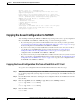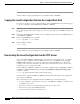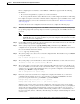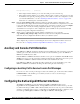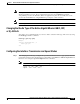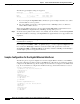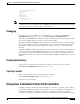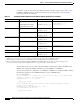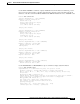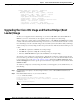Installation guide
7-53
Network Processing Engine and Network Services Engine Installation and Configuration
OL-4448-08
Chapter 7 NPE-G1 and NPE-G2 Installation and Configuration Information
Copying the Saved Configuration to NVRAM
Before configuring the new interfaces on the NPE-G1 or NPE-G2, be prepared with the following
information:
• Protocols and encapsulations you plan to use on the new interface
• Protocol-specific information, such as IP addresses if you will configure the interface for IP routing
For complete descriptions of interface commands and the configuration options available for Cisco 7200
VXR-related interfaces, refer to the documentation resources listed in the “Related Documentation”
section on page iii.
To retrieve the saved router configuration from the remote host, complete the following steps:
Step 1 Make sure you are at the privileged level of the EXEC command interpreter (check the system prompt
for a pound sign [#]). If the system prompt does not have a pound sign (#), enter enable, and then your
password.
Note Until you retrieve the saved configuration, the router runs from the default configuration in
NVRAM. Therefore, any passwords that were previously configured on the system are not valid
until you retrieve the configuration.
Step 2 Use the ping command to check the connection between the router and the remote host (the remote file
server to which you copied the configuration file).
Step 3 At the system prompt, enter the copy tftp running-config command and press Return to enter
configuration mode. Specify that you will configure the system from a network device (instead of from
the console terminal, which is the default).
Router# copy tftp running-config
Step 4 The system prompts you to select a host or network configuration file. The default is host; press Return
to accept the default.
Host or network configuration file [host]?
Step 5 The system prompts you for the IP address of the host. Enter the IP address or name of the remote host.
IP address of remote host [255.255.255.255]? 10.1.1.1
Step 6 The system prompts you for the name of the configuration file. When the system copies the file to the
server, the default is to use the name of the router with the suffix -confg (router-confg in the following
example). If you specified a different filename when you copied the configuration, enter that filename;
otherwise, press Return to accept the default.
Name of configuration file [router-confg]?
Step 7 Before the system reboots with the new configuration, it displays the instructions you entered for
confirmation. If the instructions are not correct, enter n (no), and then press Return to cancel the
process. To accept the instructions, press Return, or y and then Return.
Configure using router-confg from 10.1.1.1? [confirm]
Booting router-confg from 10.1.1.1: ! ! [OK - 874/16000 bytes]
While the router retrieves and boots from the configuration on the remote host, the console display
indicates whether or not the operation was successful. A series of exclamation points (!!!!) and [OK] (as
shown in the preceding example) indicates that the operation was successful. A series of periods ( . . .)
and [timed out] or [failed] indicates a failure (which would probably be due to a network fault or an
incorrect server name, address, or filename). The following is an example of a failed attempt to boot from
a remote server: