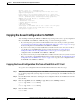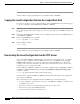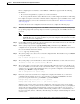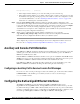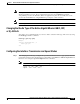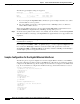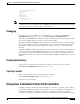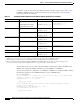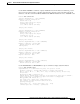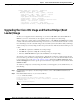Installation guide
7-51
Network Processing Engine and Network Services Engine Installation and Configuration
OL-4448-08
Chapter 7 NPE-G1 and NPE-G2 Installation and Configuration Information
Copying the Saved Configuration to NVRAM
mb2 has a total of 700 bandwidth points.
This configuration has oversubscripted the PCI bus and is not a
supported configuration.
Please refer to the following document "Cisco 7200 Series Port
Adaptor Hardware Configuration Guidelines" on CCO <www.cisco.com>,
for c7200 bandwidth points oversubscription/usage guidelines.
WARNING: PCI bus mb2 Exceeds 600 bandwidth points
1 Ethernet interface
2 FastEthernet interfaces
5 Gigabit Ethernet interfaces
1 ATM interface
509K bytes of NVRAM.
62976K bytes of ATA PCMCIA card at slot 2 (Sector size 512 bytes).
16384K bytes of Flash internal SIMM (Sector size 256K).
Configuration register is 0x2
Copying the Saved Configuration to NVRAM
After installing and cabling the NPE-G1 or NPE-G2 and powering on the router, copy the configuration
file to the NVRAM on the NPE-G1 or NPE-G2, using one of the following procedures:
• If you have kept the previous I/O controller installed in the router, use the procedure given in the
“Copying the Saved Configuration File from a Flash Disk or PC Card” section on page 7-51 to copy
the saved configuration to the NVRAM on the NPE-G1 or NPE-G2.
• If you have removed the previously installed I/O controller from the router, and you were able to
copy the file to a CompactFlash Disk, use the procedure given in the “Copying the Saved
Configuration File from the CompactFlash Disk” section on page 7-52 to copy the saved
configuration file to the NVRAM on the NPE-G1 or NPE-G2.
• If you have removed the previously installed I/O controller from the router, and you have not been
able to copy the file to a CompactFlash Disk, use the procedure given in the “Downloading the Saved
Configuration from the TFTP Server” section on page 7-52 to copy the saved configuration file to
the NVRAM on the NPE-G1 or NPE-G2.
Copying the Saved Configuration File from a Flash Disk or PC Card
To copy the saved configuration file from the Flash Disk or PC Card, follow these steps:
Step 1 Make sure you are at the privileged level of the EXEC command interpreter (check the system prompt
for a pound sign [#]). If the system prompt does not have a pound sign (#), enter enable, and then your
password.
Step 2 Insert the Flash Disk or PC Card containing the saved configuration file into the first PC Card slot in the
I/O controller.
Step 3 Enter the copy disk0: filename running or copy slot0: filename running command.
Router# copy disk0:
filename
running
or
Router# copy slot0:
filename
running
Step 4 Enter the write command:
Router# write