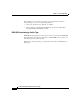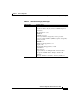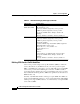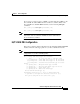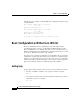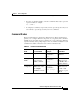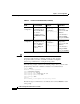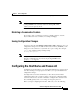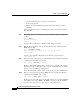Technical data
Chapter 2 Basic Configuration
Configuring the Host Name and Password
2-20
Software Configuration Guide for the Cisco VG200
78-10322-02
• Connect a terminal to the console port on the gateway.
• Power on the gateway.
• Wait for the Cisco IOS banner and other information messages to finish
displaying.
Perform the following steps to configure the host name and password using the
Cisco IOS CLI:
Step 1 Enter enable mode by entering the following command from the initial gateway
prompt:
router> enable
Password:
<password>
router#
You have entered enable mode when the prompt changes to router#.
Step 2 Enter global configuration mode by entering the following command from the
EXEC mode prompt:
router# configure terminal
Enter configuration commands, one per line. End with CNTL/Z.
router(config)#
You have entered global configuration mode when the prompt changes to
router(config)#.
Step 3 Change the name of the gateway to a meaningful name by entering the following
command from the EXEC mode prompt:
router(config)# hostname
yourhostname
Replace yourhostname with the name you want to use to identify your gateway.
This must match the domain name entry you use for configuring the Cisco VG200
gateway in Cisco CallManager Administrator.
In this and subsequent examples in this document, the host name VG200 is used.
Step 4 Enter a secret password for privileged EXEC mode by entering the following
command from the EXEC mode prompt:
VG200(config)# enable secret <
password
>
Replace <password> with a password that will control access to privileged EXEC
mode. When a user enters enable at the EXEC prompt (for example, VG200>),
they must enter this password to gain access to configuration mode.