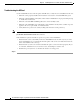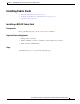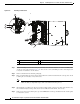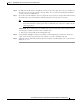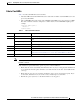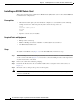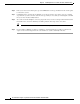Installation guide
5-12
Cisco Network Convergence System 6000 Series Routers Hardware Installation Guide
Chapter 5 Installing Route Processor Cards, Line Cards, and Fabric Cards
Installing a Route Processor Card
Troubleshooting the RP Card
Use the Status LED, located on the faceplate of the RP card, to verify the correct installation of the card:
• When the card is properly installed and no faults are detected, the card status LED turns green.
• When the card status LED is solid yellow, either software initialization is in progress during bootup
or a fault exists on the board.
• When the card status LED is blinking yellow, the card is not fully seated.
• When the card status LED is off, verify that the card is installed correctly. There could be no power
applied to the card, a power fault, or a hardware fault.
• Verify that there is power to the card by looking at the indicators on the power tray.
Note To confirm the location of the card that needs attention, the Attention LED can be lit by using the
hw-module attention-led location CLI command.
If the installed or replaced card fails to operate or to power on after installation:
• Ensure that the card is seated firmly in the Cisco NCS 6008 chassis slot. One easy way to verify
physical installation is to see whether the front faceplate of the card is even with the fronts of the
other cards installed in the card cage.
• Ensure that the ejector levers are latched and that the captive screws are fastened properly. If you
are uncertain, unlatch the levers, loosen the screws, and attempt to reseat the card.
• Examine the power system to see whether the chassis is receiving power.
Step 11