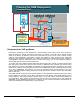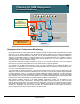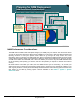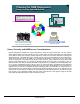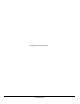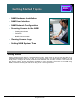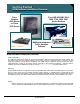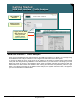Specifications
© 2006 Cisco Systems, Inc.
All rights reserved.
Product Features 2-38
NAM / Traffic Analyzer v3.5 Tutorial
© 2006 Cisco Systems, Inc. All rights reserved.
Product Features 2-38
NAM / Traffic Analyzer v3.5 Tutorial
Getting Started
NAM User Interface – Traffic Analyzer
Getting Started
NAM User Interface – Traffic Analyzer
http://<NAM IP
address>
http://<NAM IP
address>
Web Username
and Password
Web Username
and Password
Logging into the NAM
Web interface will
bring you to the
opening screen,
System Overview.
Logging into the NAM
Web interface will
bring you to the
opening screen,
System Overview.
NAM User Interface – Traffic Analyzer
Once you have enabled the HTTP web interface on the NAM (see Chapter 4 for details), you can begin using
the embedded Traffic Analyzer software to both configure the NAM and view its traffic reports.
To access the NAM via HTTP, simply enter the IP address of the NAM (or Domain Name System [DNS]
name) that was assigned during installation in the address field of your web browser. This brings you to the
NAM login screen as shown in the illustration above. Enter the default username and password that was
defined when the web interface was enabled. After entering the username and password, press the Login
button. The opening web page for the NAM’s Traffic Analyzer, the System Overview screen, will appear if
your account information is authenticated.