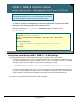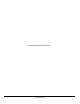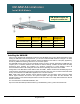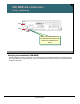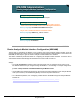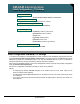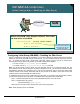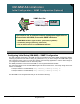Specifications
© 2006 Cisco Systems, Inc.
All rights reserved.
System Admin 4-22
NAM / Traffic Analyzer v3.5 Tutorial
© 2006 Cisco Systems, Inc. All rights reserved.
Sys tem Admin 4-22
NAM / Traffic Analyzer v3.5 Tutorial
NM-NAM Administration
Initial Configuration – IP Settings
NM-NAM Administration
Initial Configuration – IP Settings
Session to NM-NAM
Session to NM-NAM
Router# service-module analysis-module slot/0 session
Root@localhost# ip interface {internal | external}
Root@localhost# analysis-module monitoring
Root@localhost# ip address ip-address subnet-mask
ip broadcast broadcast-address
ip host name
ip gateway default-gateway
ip domain domain-name
ip nameserver ip-address [ip-address]
Root@localhost# ip http server enable
Select Management Interface
Select Management Interface
IP Settings
IP Settings
Enable HTTP NAM Web Interface
Enable HTTP NAM Web Interface
Enable Packet Monitoring on Interface
Enable Packet Monitoring on Interface
Initial Configuration (NM-NAM) – IP Settings
To configure an IP address for the NM-NAM, first create a session to the NM-NAM by entering the exec-level
command service-module analysis-module slot/0 session. The login prompt for the NM-NAM CLI will be
displayed. By default, the administrative login is root, with the password also set to root. It is important to
change this password for security purposes by using the password command.
Next, select the NM-NAM interface to use as the management interface, and enter the interface configuration
mode: ip interface {internal|external}.
Now enter IP configuration commands much like you would on any interface.
Note(s):
• If configuring the Internal NM-NAM interface, the IP address must be in the same subnet as the
Router’s analysis module interface.
• If configuring the external NM-NAM interface, the IP address must be in the same subnet as the LAN it
is connected to.
• If you wish to use both the internal and external interface for NAM analysis, make sure you enable it on
both interfaces.