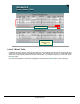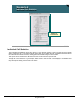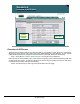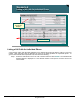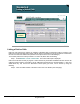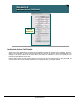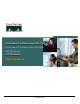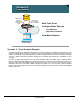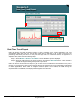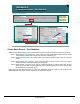Specifications
© 2006 Cisco Systems, Inc.
All rights reserved.
Scenarios 3-58
NAM / Traffic Analyzer v3.5 Tutorial
© 2006 Cisco Systems, Inc. All rights reserved.
Scenarios 3-58
NAM / Traffic Analyzer v3.5 Tutorial
Scenario 5
Create Basic Report – Port Statistics
Scenario 5
Create Basic Report – Port Statistics
Use the Reports
tab to create
long-term (100
days) historical
trend reports
Use the Reports
tab to create
long-term (100
days) historical
trend reports
Bytes/sec
Reports > Basic Reports
Create Basic Report – Port Statistics
Dean uses the following steps to create a basic historical report to help him trend the byte rate of port Gi1/2:
Step 1. Select Reports > Basic Reports. A list of all the currently created basic reports and their status
will be displayed. Dean’s list is empty since he hasn’t created any yet.
Step 2. Select the Create button. The Select Report Type dialog is displayed (first screen of a two part
wizard).
Step 3. Select Switch Port Statistics report type and click the Next> button. The Setup Report
Parameters dialog is displayed (step two of the wizard).
Step 4. Select module 1 and port Gi1/2, click the Customized button to edit the report title. Choose
Bytes/Sec as the value to log and graph and use the default logging interval of 15 minutes. Click
the Finish button to create the report.
Dean could use this same procedure to create two Application Protocols reports to log the Doom and
QbitsDB applications, but let’s look at another way to create these reports.