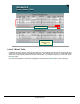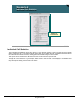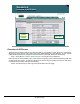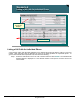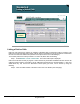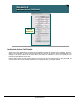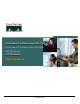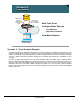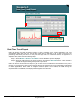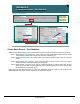Specifications
© 2006 Cisco Systems, Inc.
All rights reserved.
Scenarios 3-57
NAM / Traffic Analyzer v3.5 Tutorial
© 2006 Cisco Systems, Inc. All rights reserved.
Scenarios 3-57
NAM / Traffic Analyzer v3.5 Tutorial
Scenario 5
Real-Time Trend Report
Scenario 5
Real-Time Trend Report
Monitor > Switch > Port Stats
Short-term trend report
(real-time update) available
from most monitor reports
Short-term trend report
(real-time update) available
from most monitor reports
Real-Time Trend Report
Dean can always use basic monitoring reports to view a snapshot of the current application, host, and
conversation traffic rates per port. He can also track them in real-time to get a view of how they are
performing continuously over time. To view port Gi1/2 byte rate in a continuous manner, as opposed to a
snapshot value, Dean uses the following steps:
Step 1. Select Monitor > Switch > Port Stats. The Port Statistics report is displayed.
Step 2. Select the radio button to the left of port Gi1/2, and click the Real-Time button. A new window is
opened and begins tracking the byte rate of port Gi1/2.
Dean can use this short-term trend report to get an idea of how consistent the link attached to the port is
running. For a longer term view of port Gi1/2 byte rate and to compare how much of that traffic is associated
to certain applications, Dean needs to configure historical reports. Once created, the NAM will log the
requested data to a database, and display all data together at a later time.