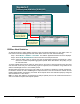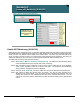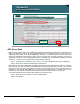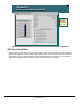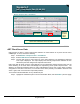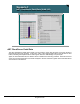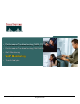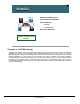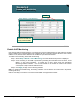Specifications
© 2006 Cisco Systems, Inc.
All rights reserved.
Scenarios 3-48
NAM / Traffic Analyzer v3.5 Tutorial
© 2006 Cisco Systems, Inc. All rights reserved.
Scenarios 3-48
NAM / Traffic Analyzer v3.5 Tutorial
Scenario 4
Voice Overview
Scenario 4
Voice Overview
Monitor > Voice/Video > Voice Overview
To View Calls
with “Worst”
Packet Loss
and Jitter
To View Calls
with “Worst”
Packet Loss
and Jitter
Voice Overview
Dean first chooses to view the Voice Overview report that shows him the overall health of the voice network.
The Voice Overview report details the number of calls monitored and the average and worst percentage of
packet loss and jitter. A sub-report can then be viewed to show the top five calls with the worst jitter and the
top five calls with the worst packet loss. If he wants to, Dean can reconfigure the number of calls in the
“worst” list from 1 to 20 from the Voice Monitor Setup screen. The Voice Overview report provides Dean with
an excellent starting point for troubleshooting voice problems because it can pinpoint a single phone, a
subnet of phones, or all phones.
To view the Voice Overview report:
Step 1. Select Monitor > Voice > Voice Overview. The Voice Overview report is displayed.
Based on this report, Dean concludes that the quality of the voice network is good because there is very little
packet loss and no jitter. If problems were indicated, Dean could choose to view the five worst calls for jitter
and packet loss by doing the following:
Step 2. Highlight the protocol to see the five worst calls, and select Details (see next page).